Table of Contents
- Embracing the Power of Customization
- Streamline Your Toolbar
- Create Custom Templates
- Keyboard Shortcuts
- Personalize Fonts and Styles
- Organize Your Files and Folders
- Macros and Automation
- Integrate Third-Party Add-Ons
- Collaboration and Sharing Settings
- Regular Updates and Training
- A Workspace Tailored to Your Needs
In today’s digital age, office software has become an integral part of our professional lives. Whether you’re drafting reports, crunching numbers or creating presentations, optimizing your workspace within these applications can significantly enhance productivity and streamline your workflow. This article delves into the art of customizing your workspace within office software, offering tips and tricks to help you work smarter and more efficiently.
In the fast-paced landscape of the digital age, the software we use in our offices has metamorphosed into an indispensable ally. From composing meticulously crafted reports and conducting complex data analyses to weaving persuasive presentations, the ability to harness the full potential of office software can be the difference between mundane tasks and remarkable productivity. Embracing the art of customizing your digital workspace within these applications isn’t just a luxury; it’s a strategic move to empower yourself for peak performance. Here’s why and how:
Tailoring for Efficiency: The default settings in office software often cater to a broad range of users. However, your workflow is unique and customizing your workspace allows you to mold these tools to suit your specific needs. This tailoring can result in streamlined processes, reducing the time and effort required to accomplish tasks.
Fostering Creativity: Creativity thrives in an environment that feels comfortable and intuitive. By customizing your workspace, you can arrange tools, menus and shortcuts in a way that nurtures your creativity and allows ideas to flow freely.
Optimizing Navigation: The ability to swiftly navigate within your software is a productivity game-changer. Customized toolbars, keyboard shortcuts and quick access buttons can help you move seamlessly through your tasks, minimizing interruptions.
Enhancing Focus: Your digital workspace can be tailored to minimize distractions. By removing unnecessary elements and organizing your screen for minimal clutter, you can create a focused environment that allows you to dive deep into your work.
Personalizing Aesthetics: Aesthetics matter. A workspace that reflects your preferences and style can boost your motivation and overall satisfaction while working. Customizable themes and layouts enable you to make your workspace truly your own.
Streamlining Repetitive Tasks: Many office software applications allow for automation and scripting. Customizing macros and scripts can help you automate repetitive tasks, freeing up time for more valuable work.
Multi-Platform Consistency: If you work across multiple devices, customizing your workspace can ensure a consistent experience. Settings and preferences can often be synchronized across devices, allowing for a seamless transition from one platform to another.
Accessibility: Tailoring your workspace can also improve accessibility. You can adjust font sizes, colors and layouts to accommodate specific visual or physical needs, making your workspace more inclusive.
Collaboration Efficiency: When working with colleagues, having a customized workspace can enhance collaboration. You can set up templates, standardized formats and shared shortcuts that simplify collaborative efforts and maintain consistency.
Continuous Improvement: Your customized workspace is not static. It can evolve as your workflow changes or as you discover new ways to optimize your processes. Regularly reviewing and fine-tuning your customization efforts ensures that you stay at the peak of productivity.
In essence, customizing your digital workspace within office software is an art that empowers you to work smarter, not harder. It’s a journey of self-discovery within your digital toolkit, where each customization becomes a brushstroke on the canvas of your productivity. By embracing this art, you can unlock your full potential, elevate your work experience and embark on a path to working more efficiently and effectively in today’s dynamic digital age.
For a comprehensive look at this subject, we invite you to read more on this dedicated page: Windows OS Optimization Tool for VMware Horizon Guide | VMware
Embracing the Power of Customization
Customization is more than just a preference—it’s a strategic approach to tailoring your office software to fit your specific needs and work style. Whether you’re using Microsoft Office, Google Workspace or another suite of tools, these applications offer a wealth of features and settings that allow you to create a workspace that aligns perfectly with your workflow.
Indeed, customization isn’t just about personal preference; it’s a strategic imperative in optimizing your office software to work for you, not the other way around. Let’s explore the multifaceted benefits of customization and how it empowers you to craft a workspace tailored to your unique needs and work style:
Efficiency Enhancement: Customization streamlines your workflow by eliminating unnecessary steps and clutter. Tailoring your software allows you to prioritize the features and tools you use most frequently, reducing the time spent navigating through menus and options.
Work Style Alignment: No two individuals work exactly the same way. Customization enables you to mold your office software to match your specific work style. Whether you thrive with a minimalist interface or rely on specific shortcuts, your software can adapt to accommodate your preferences.
Enhanced Productivity: Customized software can significantly boost productivity. By configuring your workspace to match your preferred layout and tool placement, you can work more efficiently and accomplish tasks with fewer distractions.
Focus and Minimized Distractions: Eliminate distractions by customizing your software to reduce visual clutter. Hide or rearrange elements that divert your attention from the task at hand, allowing you to maintain focus on your work.
Personalized Templates: Create and save templates tailored to your recurring tasks or projects. This not only saves time but also ensures consistency in your work, as you can start with a predefined structure that aligns with your needs.
Accessibility: Customization can also improve accessibility. Adapt your software to accommodate any specific accessibility requirements you or your team members may have, ensuring an inclusive work environment.
Tailored Macros and Shortcuts: Create custom macros and shortcuts to automate repetitive tasks or perform complex operations with a single command. This level of automation can significantly reduce manual effort and accelerate your work.
Brand Consistency: For businesses, customization allows for brand consistency. Customize templates, fonts, colors and themes to align with your organization’s branding guidelines, ensuring that all documents and communications adhere to the same visual identity.
Cross-Platform Consistency: If you use multiple devices or platforms, customization can help maintain consistency across them. Sync your settings and preferences to ensure that your customized workspace is available wherever you work.
User Empowerment: Customization empowers users to take control of their software environment. It encourages exploration and experimentation, enabling users to discover features and settings that enhance their productivity.
Adaptability to Changing Needs: As your work requirements evolve, customization allows you to adapt your software accordingly. You can reconfigure your workspace, add new tools or modify settings to address changing priorities or projects.
User Satisfaction: A personalized workspace contributes to user satisfaction. When individuals feel that their software accommodates their needs and preferences, it fosters a positive attitude toward their tools and boosts overall satisfaction.
In summary, customization is a strategic approach that empowers you to shape your office software to match your unique needs, preferences and work style. Whether you’re streamlining your workflow, reducing distractions or enhancing accessibility, customization is a dynamic tool that ensures your software works as an extension of your capabilities, ultimately leading to greater efficiency, productivity and job satisfaction. It’s a testament to the adaptability and versatility of modern office software, enabling you to work smarter and achieve your goals with precision.
Should you desire more in-depth information, it’s available for your perusal on this page: Batelco Expedites its Cloud-First Journey with Oracle

Streamline Your Toolbar
One of the first steps to optimizing your workspace is streamlining your toolbar. Take a few minutes to review the icons and buttons you use most frequently and remove those you rarely or never use. This will declutter your workspace, reduce distractions and make the tools you need more readily accessible.
Embarking on the journey to optimize your workspace begins with a simple yet effective step: streamlining your toolbar. Dedicate a few minutes to meticulously review the icons and buttons you frequently utilize and identify those that rarely or never find purpose. Swiftly remove the latter to declutter your workspace, clearing away unnecessary distractions. This focused curation ensures that the essential tools remain easily accessible, streamlining your workflow and enhancing overall productivity. A clean, purposeful toolbar sets the stage for a more organized and efficient work environment, supporting you in achieving your tasks with heightened efficiency and clarity.
If you’d like to dive deeper into this subject, there’s more to discover on this page: Best practices for Outlook – Microsoft Support
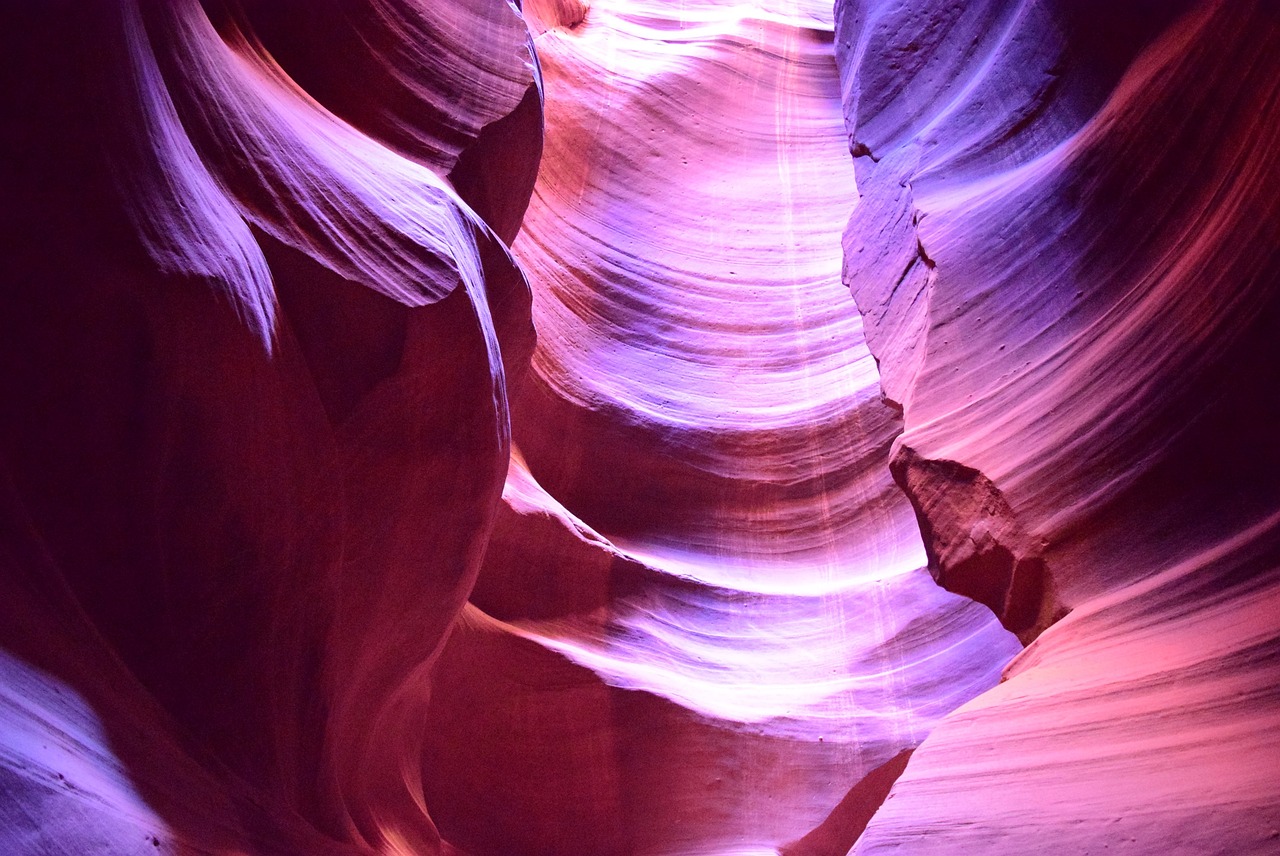
Create Custom Templates
Templates are a time-saving treasure trove. Customize templates for documents, spreadsheets and presentations to reflect your branding, style and layout preferences. Having these templates at your fingertips ensures consistency and efficiency in your work, whether you’re creating invoices, reports or proposals.
“Templates are a time-saving treasure trove that can significantly elevate your productivity and the overall quality of your work. These pre-designed frameworks provide a structured starting point for various types of documents, be it reports, invoices, presentations or more. Here, we delve deeper into the world of templates and how they can revolutionize your workflow.
Consistency in Branding: Templates serve as the guardians of your brand’s identity. By customizing templates to align with your branding guidelines, you ensure that every document you create carries your organization’s distinctive look and feel. Consistency in branding not only reinforces your brand image but also fosters trust and recognition among clients and stakeholders.
Streamlined Workflow: Imagine not having to start from scratch every time you need to create a document. Templates streamline your workflow by providing a structured foundation. Instead of wasting time on formatting and layout decisions, you can focus on the content, ensuring that it’s clear, coherent and compelling.
Efficiency and Time-Savings: Templates are the secret sauce for efficiency. They allow you to produce high-quality documents in a fraction of the time it would take to build them from the ground up. This time-saving aspect is invaluable in today’s fast-paced work environments.
Error Reduction: With templates, you minimize the chances of making formatting errors or leaving out essential sections. Templates are often meticulously designed to adhere to industry standards and best practices, reducing the risk of costly mistakes.
Customization for Your Needs: While templates provide a structured starting point, they are highly customizable. Tailor them to your specific requirements, whether it’s tweaking fonts, colors or layouts. This flexibility ensures that your documents remain both professional and uniquely suited to your purpose.
Wide Application: Templates are versatile and can be used for various document types. Create templates for financial reports, marketing materials, project proposals and more. Once you have a well-crafted template, you can adapt it to suit different contexts, saving you time and effort.
Collaboration and Team Consistency: Templates are not just for personal use; they are also instrumental in fostering consistency within teams. When everyone uses the same templates, it ensures that the output adheres to the organization’s standards, enhancing the cohesion and professionalism of the entire team.
Version Control: Templates can also aid in version control. When you update your templates, it’s easy to ensure that everyone is using the latest version, reducing confusion and preventing the use of outdated formats.
In essence, templates are your partners in efficiency and professionalism. They empower you to produce high-quality documents that reflect your brand identity while saving you precious time. Whether you’re crafting financial reports, marketing collateral or project proposals, having customized templates at your fingertips is a strategic advantage that can set you apart in the world of work.”
Additionally, you can find further information on this topic by visiting this page: Make your PowerPoint presentations accessible to people with …
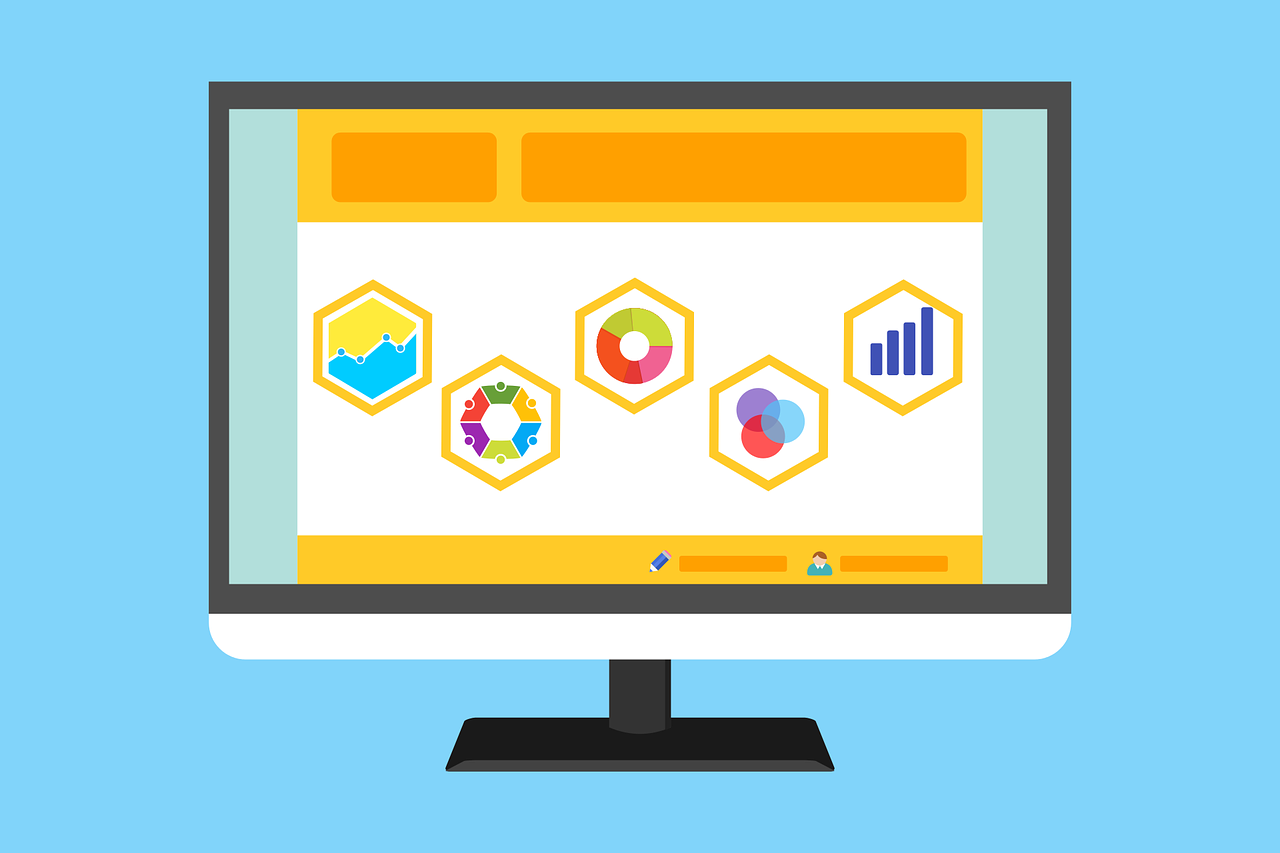
Keyboard Shortcuts
Keyboard shortcuts are productivity’s best friends. Learn the essential keyboard shortcuts for your office software, as they can significantly speed up tasks like copying, pasting, formatting and more. Most applications provide lists of available shortcuts and some even allow you to create custom shortcuts for specific functions.
Keyboard shortcuts are indeed invaluable allies in the pursuit of productivity. They offer a faster, more efficient way to interact with your office software, allowing you to navigate menus, execute commands and manipulate content with lightning speed. Here are some additional insights into the power and versatility of keyboard shortcuts:
Streamlined Workflow: Keyboard shortcuts streamline your workflow by reducing the need to move your hand between the keyboard and mouse. This seamless interaction with your software enhances your efficiency, making routine tasks feel like a breeze.
Time Savings: Over time, the seconds saved by using keyboard shortcuts add up to substantial time savings. Whether you’re drafting emails, creating spreadsheets or designing presentations, these shortcuts can help you reclaim precious minutes throughout your workday.
Improved Focus: Using keyboard shortcuts can help you maintain a state of flow and concentration. You’re less likely to be distracted by navigating menus or searching for specific commands, allowing you to stay in the zone and tackle your tasks more effectively.
Consistency Across Applications: Many keyboard shortcuts are consistent across different applications, such as word processors, spreadsheet software and design tools. Once you master the basics, you can apply your knowledge to a wide range of software, further boosting your productivity.
Customization: Some office applications allow you to customize keyboard shortcuts to match your preferences or accommodate specific tasks. This flexibility empowers you to tailor your shortcuts for optimal efficiency, aligning them with your unique work style.
Accessibility: Keyboard shortcuts enhance accessibility for users with mobility impairments. They provide an alternative method for navigating and interacting with software, ensuring that everyone can use office applications effectively.
Multi-Platform Use: If you work on multiple platforms or devices, learning keyboard shortcuts can be especially beneficial. Whether you’re using Windows, macOS or various web applications, keyboard shortcuts offer a consistent means of interaction.
Task-Specific Shortcuts: Some software includes task-specific shortcuts that are particularly valuable for certain roles or industries. For example, code editors have shortcuts for code formatting and debugging, while video editing software offers shortcuts for trimming and playback control.
Version Control and Undo: Keyboard shortcuts often include commands for version control and undoing actions. This can be a lifesaver when you need to backtrack or compare different document versions quickly.
Boosted Confidence: As you become proficient with keyboard shortcuts, your confidence in using office software grows. This confidence not only makes you more efficient but also empowers you to explore advanced features and capabilities you might have otherwise overlooked.
Incorporating keyboard shortcuts into your daily workflow is a skill that pays dividends in terms of productivity, time savings and enhanced focus. To get started, invest a bit of time in learning the essential shortcuts for your preferred office software. As you become more proficient, you’ll find yourself effortlessly navigating your tasks and you may even discover newfound appreciation for the convenience and speed that keyboard shortcuts bring to your work life.
To expand your knowledge on this subject, make sure to read on at this location: Size and Lay Out Your Dashboard – Tableau
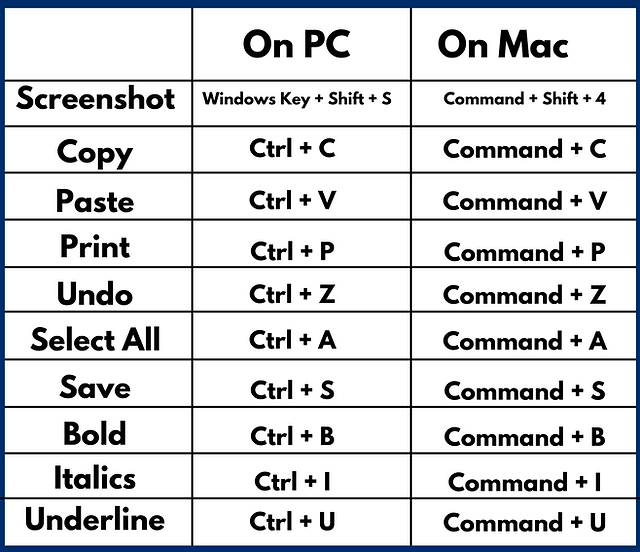
Personalize Fonts and Styles
Make your documents and presentations stand out by personalizing fonts and styles. Choose fonts that reflect your branding and set default font styles for headings, subheadings, body text and more. Consistency in font choices and styles across your documents can enhance their professional appearance.
Elevating your documents and presentations from ordinary to exceptional involves more than just the content—it’s also about the aesthetics and visual appeal. By personalizing fonts and styles, you can create a lasting impression and convey a sense of professionalism. Here’s how making intentional font choices and setting default styles can enhance your work:
Reflect Your Brand: Fonts and styles are integral components of your brand’s identity. By selecting fonts that resonate with your brand’s personality—whether it’s modern and sleek or traditional and formal—you reinforce brand recognition. This consistency helps clients and colleagues instantly connect your materials with your organization.
Visual Consistency: Establishing default font styles for headings, subheadings, body text and other elements ensures visual consistency across all your documents and presentations. This uniformity not only makes your work look polished but also makes it easier for your audience to navigate and comprehend your content.
Professionalism: Thoughtful font choices can communicate professionalism and attention to detail. Using clean, readable fonts for body text and distinctive fonts for headings can help your materials appear refined and well-crafted. This professional touch can boost your credibility and leave a positive impression.
Enhanced Readability: Fonts play a crucial role in readability. By selecting fonts that are easy on the eyes and appropriate for your content, you make it more enjoyable for your audience to engage with your materials. Clear, well-organized text enhances comprehension and retention.
Highlight Key Information: Font styles, such as bold or italic, can be used to emphasize important information, making it more noticeable. By setting default styles for headings and subheadings, you can create a hierarchy of information that guides your audience’s attention to the most critical points.
Streamlined Workflow: Setting default fonts and styles streamlines your workflow. You don’t have to manually format each element in every document or presentation, saving you time and reducing the risk of formatting errors. This efficiency allows you to focus on content creation and strategic thinking.
Adaptability: Personalizing fonts and styles allows you to tailor your materials to different audiences or purposes. Whether you’re creating a formal report, a marketing presentation or an internal memo, you can adjust fonts and styles to match the tone and intent of your content.
Creative Expression: Font selection is an opportunity for creative expression. It allows you to infuse your materials with personality and character, making them more memorable and engaging for your audience.
In conclusion, the power of fonts and styles should not be underestimated. They are integral elements of effective visual communication, enabling you to align your materials with your brand, enhance readability and convey professionalism. By personalizing fonts and setting default styles, you transform your documents and presentations into powerful tools that not only deliver information but also leave a lasting impact on your audience.
If you’d like to dive deeper into this subject, there’s more to discover on this page: Dark Mode Email: Your Ultimate How-to Guide – Litmus

Organize Your Files and Folders
A well-organized file structure can save you countless hours searching for documents. Create a logical hierarchy of folders and use descriptive file names to make it easy to locate and retrieve files when needed. Many office software applications offer built-in file management tools to help you keep your digital workspace tidy.
A well-organized file structure is akin to a well-maintained library; it not only saves you time but also reduces stress and enhances productivity. Here’s an extended idea that emphasizes the benefits of a well-organized digital workspace and provides practical tips to achieve it:
Efficient Retrieval: Imagine needing a specific document for an important meeting or project and with a well-organized file structure, you can access it within seconds. By creating a logical hierarchy of folders and using descriptive file names, you ensure that finding and retrieving documents becomes a breeze, even when you’re dealing with extensive data.
Reduced Anxiety: Cluttered digital spaces can lead to anxiety and frustration. The constant search for misplaced files can be draining. An organized file structure provides a sense of order and control, reducing the mental burden associated with chaos and disarray.
Enhanced Collaboration: In a collaborative work environment, a well-organized file structure is indispensable. Team members can quickly locate and share documents, fostering smoother collaboration and reducing communication overhead. This efficiency translates into faster project execution and improved team dynamics.
Version Control: When you have a clear file structure, it’s easier to implement version control. You can maintain different versions of a document with clear labels, such as “Draft,” “Final,” or date stamps. This prevents confusion and ensures that everyone works with the correct version of a file.
Backup and Recovery: Well-organized files are also easier to back up and recover. You can confidently back up essential folders and documents, knowing that you won’t miss critical data. In case of data loss or system crashes, the recovery process is more straightforward and less stressful.
Scalability: As your data grows, a logical file structure accommodates this expansion seamlessly. You can add new folders and subfolders as needed, ensuring that your organization remains agile and adaptable.
Consistency: Consistency in naming conventions and folder structures is key. Establish clear guidelines for file naming and folder organization and ensure that all team members adhere to these standards. This consistency fosters uniformity and eases collaboration.
Training and Onboarding: A well-organized file structure simplifies the onboarding process for new team members. They can quickly grasp how files are organized and become productive contributors sooner. Training becomes more efficient when there’s a clear organizational framework in place.
Digital Hygiene: Organizing your digital workspace is a form of digital hygiene. Just as you maintain cleanliness in your physical workspace, keeping your digital environment tidy contributes to a healthier work routine. It minimizes distractions and allows you to focus on tasks at hand.
Time and Productivity: The cumulative time savings from an organized file structure can be substantial. You can allocate more time to productive tasks and less time to searching for or recreating lost files. This boost in productivity can have a positive impact on your work-life balance.
In conclusion, a well-organized file structure is an investment in efficiency, productivity and peace of mind. It’s a foundational element of effective digital management and should be a priority for individuals and organizations alike. By implementing and maintaining an organized digital workspace, you create a foundation that supports your professional success and enhances your overall work experience.
You can also read more about this here: 7 Tips for Effective File Management – Managing Your Documents …
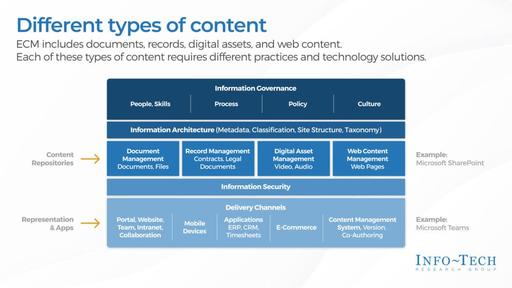
Macros and Automation
If your office software supports macros or automation, take advantage of these features to streamline repetitive tasks. Create custom macros to automate complex sequences of actions, such as data formatting, email generation or report generation. This can save you valuable time and reduce the risk of errors.
Embracing the power of macros and automation in your office software can be a game-changer, supercharging your productivity and accuracy. Here’s a more in-depth exploration of how these features can transform your work:
Time Efficiency: Custom macros are your virtual assistants, capable of performing intricate tasks with remarkable speed. By automating repetitive actions, you can reclaim precious hours in your workday. What used to take minutes or even hours can now be executed with a single click, allowing you to focus on more strategic aspects of your job.
Error Reduction: Human errors are a natural part of manual tasks, but macros are unfazed by monotony. They faithfully execute the same sequence of actions every time, significantly reducing the risk of mistakes. This is especially critical for tasks like data formatting, where accuracy is paramount.
Complex Sequences Made Simple: Complex tasks that involve a series of steps can be daunting and prone to error when done manually. With macros, you can encapsulate these steps into a single command. For example, generating comprehensive reports with specific formatting, charts and calculations can be a one-click process, enhancing accuracy and consistency.
Customization: Tailor macros to your unique workflow and requirements. They can be as simple or as intricate as needed, reflecting the intricacies of your work. This customization empowers you to automate tasks specific to your role, ensuring that your office software works for you, not the other way around.
Repeatability: Macros are not one-hit wonders. Once created, they can be used repeatedly, ensuring consistent results. Whether it’s daily, weekly or monthly tasks, macros can handle the workload with precision and reliability.
Email Efficiency: Macros can streamline email-related tasks, such as generating standardized emails, sending out notifications or managing email templates. This is a boon for professionals who frequently communicate via email, as it ensures consistency in communication and saves time in composing messages.
Reporting Mastery: Reporting is a core component of many office roles. Macros can simplify the process by automatically pulling data, formatting it and generating comprehensive reports. This elevates your reporting game and enhances your ability to extract insights from data.
Learning Investment: While creating macros might require an initial time investment to set up, the time saved in the long run more than offsets it. As you become more proficient with macro creation, you’ll unlock the full potential of your office software.
In conclusion, harnessing macros and automation in your office software is like having a digital assistant at your beck and call. It transforms mundane, time-consuming tasks into quick, error-free processes, allowing you to work more efficiently and effectively. By automating repetitive actions and complex sequences, you not only save time but also enhance the quality and consistency of your work, ultimately boosting your productivity and job satisfaction.
Explore this link for a more extensive examination of the topic: Guide to Workflow Automation
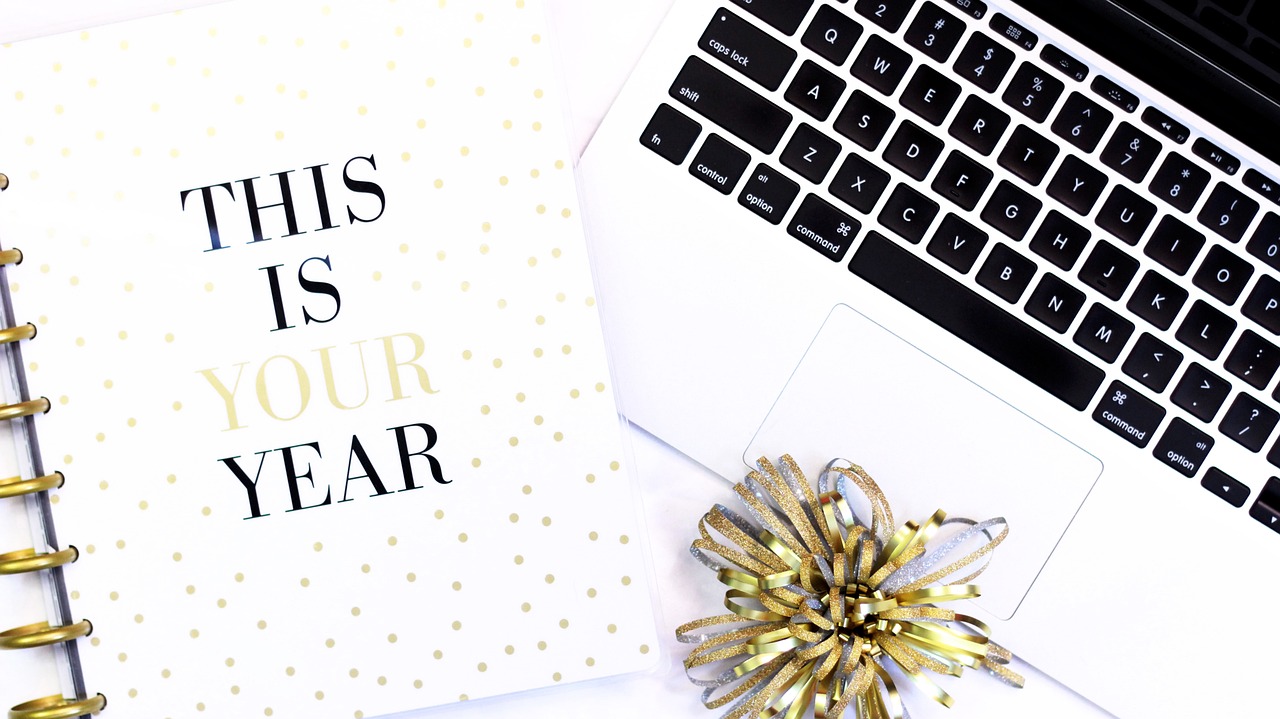
Integrate Third-Party Add-Ons
Many office software suites support third-party add-ons and extensions that can enhance functionality. Whether it’s integrating project management tools, data analytics dashboards or grammar checkers, explore the available add-ons to see how they can improve your workflow.
“Unlocking the full potential of office software suites often involves harnessing the power of third-party add-ons and extensions. These valuable additions can supercharge your productivity, streamline tasks and enhance the overall functionality of your office applications. Here’s an in-depth exploration of why exploring and incorporating add-ons can significantly improve your workflow:
Expanded Capabilities: Office suites like Microsoft Office, Google Workspace and others are incredibly versatile on their own. However, third-party add-ons can expand their capabilities exponentially. For instance, you can integrate project management tools like Trello or Asana directly into your documents, turning them into dynamic workspaces where you can collaborate, plan and execute tasks seamlessly.
Specialized Tools: Add-ons bring specialized tools to your fingertips. Whether you require advanced data analytics dashboards, specialized industry-specific templates or legal document signing capabilities, there’s likely an add-on that caters to your specific needs. This specialization can save you time and effort while ensuring accuracy and compliance.
Workflow Automation: Many add-ons offer workflow automation features. They can help you automate repetitive tasks, such as data entry, email management or document generation. This not only saves time but also reduces the risk of human error.
Enhanced Collaboration: Collaboration is at the heart of office work and add-ons can enhance this aspect significantly. You can integrate communication tools like Slack or Zoom, making it effortless to schedule meetings, conduct video calls or chat with colleagues directly from your documents or email client.
Tailored Solutions: Your workflow is unique and add-ons allow you to tailor your office applications to your specific requirements. Whether you need advanced grammar checkers, citation generators or integration with CRM systems, these tools can be customized to align with your workflow.
Effortless Updates: Add-ons often receive regular updates and improvements from their developers. This means you can enjoy the benefits of enhanced features and security without the need for manual updates, keeping your office suite up-to-date and reliable.
Data Insights: For data-driven decision-making, add-ons can be invaluable. They can integrate seamlessly with data analytics tools like Tableau or Power BI, allowing you to visualize and analyze data within your documents or spreadsheets. This capability is particularly useful for creating dynamic reports and presentations.
Security and Compliance: Many add-ons are designed with security and compliance in mind. They adhere to industry standards and data protection regulations, ensuring that your confidential information remains secure. This is especially critical when dealing with sensitive data or legal documents.
User-Friendly Interfaces: Add-ons are often designed with user-friendly interfaces, making them accessible even to those with limited technical expertise. You don’t need to be a coding expert to harness their power, making them accessible to a wide range of users.
Cost-Effective Solutions: Add-ons frequently offer scalable pricing models, allowing you to pay only for the features and usage that you need. This can be a cost-effective approach compared to investing in standalone software solutions.
In conclusion, the world of third-party add-ons and extensions is a treasure trove of opportunities to enhance your office software suite. Whether you’re a seasoned professional or new to these tools, exploring the available add-ons can lead to significant improvements in your workflow. Embrace the flexibility and customization they offer and transform your office applications into a dynamic ecosystem tailored to your unique needs and preferences.”
Don’t stop here; you can continue your exploration by following this link for more details: Advanced Visual Studio Code for Python Developers – Real Python

Collaboration and Sharing Settings
In a collaborative work environment, customize your sharing and collaboration settings to ensure seamless teamwork. Set access permissions, establish version control and use commenting and annotation tools to facilitate feedback and communication within the documents.
In a collaborative work environment, the key to achieving seamless teamwork and efficient project progress lies in your ability to customize sharing and collaboration settings effectively. By tailoring these settings to your team’s needs, you can foster a productive and collaborative atmosphere. Here’s an in-depth exploration of how to optimize your collaboration settings:
Access Permissions:
- Granular Control: Customize access permissions for documents and folders. Assign roles such as editors, viewers or commenters based on team members’ responsibilities and needs.
- Share Securely: Ensure that sensitive information remains confidential by restricting access to authorized personnel. Share documents and data only with those who require it for their tasks.
Version Control:
- Automated Versioning: Enable automatic version control to track changes and edits made to documents over time. This feature allows you to view the document’s history and revert to previous versions if needed.
- Clear Documentation: Encourage team members to provide clear and concise version descriptions when making edits. This aids in understanding the evolution of the document and the reasons for specific changes.
Commenting and Annotation Tools:
- Real-Time Collaboration: Utilize commenting and annotation tools to enable real-time collaboration within documents. Team members can leave feedback, ask questions and suggest changes without the need for lengthy email threads or external communication.
- Structured Feedback: Encourage team members to provide specific and actionable feedback. This promotes clarity and ensures that comments are constructive, making it easier for others to address them.
Notification Settings:
- Customize Notifications: Tailor notification settings to strike a balance between staying informed and avoiding notification overload. Configure alerts for actions that are most relevant to your role and responsibilities.
- Alerts for Key Changes: Set up alerts for critical changes, such as when a document is shared with you, when someone comments on your work or when edits are made to sections you’re responsible for.
Collaboration Guidelines:
- Establish Protocols: Develop clear collaboration guidelines or a collaboration charter. Define how team members should communicate within documents, resolve conflicts and reach consensus on changes.
- Training and Onboarding: Ensure that all team members are familiar with the collaboration tools and settings. Provide training sessions or resources to onboard new members effectively.
Regular Check-Ins:
- Scheduled Meetings: Conduct regular check-in meetings to review document progress and discuss any collaboration challenges or feedback. These meetings provide a forum for addressing questions and clarifying objectives.
- Continuous Improvement: Use feedback from team members to refine collaboration settings and improve the efficiency of your collaborative processes over time.
Secure Sharing Links:
- Password Protection: When sharing documents externally, consider using password protection for an added layer of security. This ensures that only individuals with the correct password can access the content.
- Expiration Dates: Set expiration dates for sharing links, particularly when sharing sensitive or time-sensitive information. This prevents prolonged access to documents that may no longer be relevant.
Audit Trails:
- Audit Logs: Enable audit trails to monitor document activity and track who has accessed or modified documents. Audit logs serve as a valuable security measure and can be useful for compliance purposes.
In summary, customizing sharing and collaboration settings is pivotal for achieving seamless teamwork and efficient project collaboration. By fine-tuning access permissions, embracing version control, utilizing commenting and annotation tools and establishing clear guidelines, you can create an environment where collaboration is smooth, productive and conducive to achieving your project goals. Remember that ongoing communication and adaptability are key to ensuring that these settings continue to serve your team’s evolving needs.
Don’t stop here; you can continue your exploration by following this link for more details: Desk Sharing: Top Tips for Optimizing Your Workplace – Kadence

Regular Updates and Training
Finally, stay up-to-date with software updates and invest time in ongoing training. Office software applications evolve and new features and customization options are introduced regularly. Familiarize yourself with these changes to continually optimize your workspace.
In the ever-evolving landscape of office software applications, staying up-to-date and investing time in ongoing training is a commitment that can yield significant benefits for your productivity and proficiency.
Software updates are not just about fixing bugs or patching security vulnerabilities; they often introduce exciting new features and customization options that can revolutionize the way you work. By keeping your applications current, you ensure that you’re not missing out on tools that could streamline your tasks, enhance collaboration or improve your overall user experience. These updates are designed to address user needs and industry trends, so embracing them can keep you at the forefront of efficiency and innovation.
To harness the full potential of these updates, invest time in ongoing training. Office software applications are often far more capable than users realize and regularly taking the time to learn about new features and functionalities can significantly expand your skill set. Whether through online tutorials, workshops or official training programs, ongoing learning empowers you to unlock the hidden potential of your software, making your work more efficient and impactful.
Moreover, as office software applications integrate more deeply with other tools and services, understanding these integrations can be a game-changer. For instance, learning how to seamlessly connect your office applications with cloud storage, project management tools or data analytics platforms can elevate your workflow to a new level. These integrations often simplify complex tasks and enable data to flow seamlessly between applications, reducing manual effort and the risk of errors.
Furthermore, ongoing training fosters adaptability, a crucial skill in today’s fast-paced work environment. As software evolves and as the demands of your job change, you’ll be better equipped to pivot and adapt to new challenges. Continuous learning also builds confidence, ensuring that you can readily tackle any task or project, no matter how advanced or complex it may seem.
In conclusion, keeping up-to-date with software updates and investing time in ongoing training is an investment in your own productivity and career growth. Embracing new features, customization options and integrations can optimize your workspace, streamline your tasks and boost your efficiency. Moreover, the adaptability and confidence gained through ongoing learning ensure that you remain a valuable asset in an ever-changing digital landscape, ready to tackle new challenges and excel in your professional endeavors.
Should you desire more in-depth information, it’s available for your perusal on this page: Best Practices for Delivering Microsoft Office 365 in VMware Horizon …

A Workspace Tailored to Your Needs
Customizing your workspace within office software is not just about aesthetics; it’s about enhancing your efficiency and productivity. By personalizing your settings, templates, shortcuts and styles, you can create a workspace that feels like an extension of your work style. These optimizations, combined with ongoing learning and exploration of new features, will empower you to work smarter, faster and with greater precision in your digital office environment.
The process of tailoring your workspace within office software goes beyond mere aesthetics; it’s a strategic move to supercharge your efficiency and productivity. Let’s explore the myriad ways in which customizing your digital workspace can transform your work style:
Streamlined Workflow: Customized templates and settings allow you to start projects with a head start. You can create templates for recurring tasks, documents or presentations, eliminating redundant setup time and ensuring consistency in your work.
Personalized Shortcuts: Office software often offers the ability to create custom keyboard shortcuts. By assigning shortcuts to frequently used functions, you can navigate the software with lightning speed, reducing the need to hunt through menus and options.
Optimized Layout: Arrange your workspace to match your workflow. Whether you prefer a clean, minimalistic interface or one with quick access to tools and palettes, customizing the layout ensures that your most-used features are front and center.
Effortless Styles and Formatting: Custom styles and formatting presets simplify the process of making your documents or presentations look polished and professional. Create your own style guidelines to ensure consistency in fonts, colors and layouts.
Enhanced Focus: Removing distractions and tailoring your workspace to your preferences can enhance your ability to focus. This is particularly valuable when working on complex or creative tasks that demand undivided attention.
Adaptive Themes: Many office applications offer themes or dark mode options. Choosing a theme that suits your visual comfort can reduce eye strain during long working hours and enhance your overall experience.
Intelligent Searches: Customize search settings to prioritize files or information you access frequently. This can save time and effort when you need to retrieve specific documents or data quickly.
Automation and Macros: Create custom macros and automation scripts to perform repetitive tasks with a single click. These time-saving scripts can handle complex sequences of actions, significantly speeding up your workflow.
Data Analysis Tools: Customize data analysis tools to fit your specific needs. Whether it’s setting up custom formulas, pivot tables or data validation rules, tailoring these features can make data manipulation more efficient.
Document Collaboration: Customize collaboration settings to control access, permissions and notifications. This ensures that your team works together smoothly without compromising data security.
Accessibility: For users with specific accessibility needs, customization is essential. Adjustments such as text size, screen reader settings and keyboard shortcuts can make office software more user-friendly.
Continuous Learning: As office software evolves, staying open to learning and exploring new features is essential. Many updates introduce time-saving functions and improvements that can further boost your productivity.
Ergonomic Considerations: Customizing your workspace also extends to ergonomic choices, such as mouse sensitivity, scrolling speed and keyboard shortcuts for common actions. These adjustments can reduce physical strain during long work sessions.
In essence, customizing your digital workspace is about putting your unique imprint on your tools, making them an extension of your work style and fine-tuning them to match your workflow. These personalizations can lead to substantial time savings, reduced frustration and enhanced productivity. Coupled with a commitment to ongoing learning and a willingness to explore new features, your customized digital office environment becomes a dynamic partner in helping you work smarter, faster and with the precision required to excel in your professional endeavors.
Additionally, you can find further information on this topic by visiting this page: What is 5S? Training for 5S Lean Methodology, Systems & Principles
More links
To expand your knowledge on this subject, make sure to read on at this location: How to create an ergonomic desk setup
