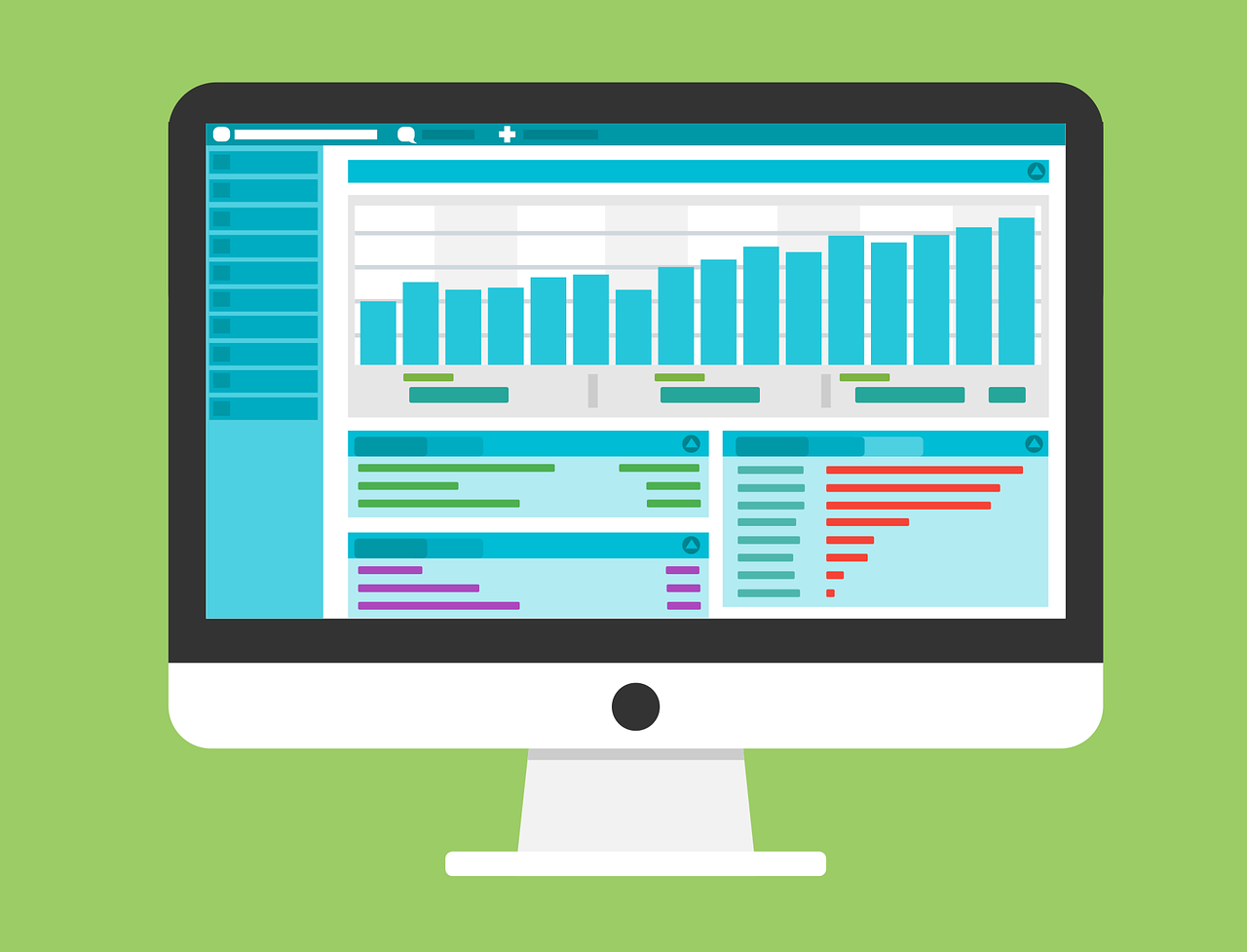Table of Contents
Spreadsheets are the unsung heroes of the digital age, empowering professionals across industries to organize, analyze and visualize data efficiently. For decades, Microsoft Excel has reigned supreme as the go-to spreadsheet software. However, Google Sheets, a cloud-based alternative, has been gaining momentum as a powerful tool for data management and analysis. In this article, we’ll explore the transition from Excel to Sheets and discover how these spreadsheet applications can enhance your data-related tasks.
“Spreadsheets are the unsung heroes of the digital age, empowering professionals across industries to organize, analyze and visualize data efficiently. For decades, Microsoft Excel has reigned supreme as the go-to spreadsheet software. However, Google Sheets, a cloud-based alternative, has been gaining momentum as a powerful tool for data management and analysis. In this article, we’ll explore the transition from Excel to Sheets and discover how these spreadsheet applications can enhance your data-related tasks.
Microsoft Excel has been a stalwart companion in the world of data analysis, offering a wide range of features and functions that cater to both basic and complex data needs. Its familiarity, extensive formula library and versatile formatting options have made it a trusted partner for countless professionals. Yet, the rise of remote work and the need for seamless collaboration have prompted many to explore alternatives like Google Sheets.
Google Sheets brings a fresh perspective to spreadsheet work by offering a cloud-based platform accessible from any device with an internet connection. This accessibility opens up new horizons for collaborative projects, allowing multiple users to work on the same document simultaneously. Real-time edits and comments facilitate instant feedback, making it a valuable tool for remote teams or organizations with geographically dispersed members.
Moreover, Google Sheets integrates seamlessly with other Google Workspace apps like Docs and Slides, creating a cohesive ecosystem for productivity and document management. The ability to link data across multiple files ensures that your information is interconnected and up to date across all your projects.
Beyond collaboration, Google Sheets has made strides in automation with its scripting capabilities. Users can create custom scripts to automate repetitive tasks, reducing the margin for error and saving precious time. This feature can be a game-changer for professionals looking to streamline their data workflows.
While Excel boasts powerful data analysis and visualization tools, Google Sheets is no slouch in this department either. It offers a variety of charting options and add-ons that enhance data visualization and analysis capabilities. Plus, its Explore feature suggests meaningful insights and trends based on your data, making it accessible even to those less versed in data analysis.
For those concerned about security, Google Sheets provides robust sharing and access controls, ensuring your sensitive data remains protected. You can control who can view, edit or comment on your spreadsheets, adding an extra layer of security to your collaborative efforts.
In conclusion, the transition from Excel to Sheets is not merely a shift in software; it’s an evolution in how we approach data management and collaboration. While Excel remains a powerhouse, Google Sheets offers a dynamic and collaborative environment that aligns with the needs of the modern workforce. Exploring both options and harnessing their unique strengths can empower you to excel in your data-related tasks and adapt to the ever-changing landscape of the digital age.”
To delve further into this matter, we encourage you to check out the additional resources provided here: Using Access or Excel to manage your data – Microsoft Support
Microsoft Excel: A Staple in Data Management
Microsoft Excel has been synonymous with spreadsheet software for generations. It offers a comprehensive suite of features for data entry, calculations, chart creation and complex analysis. Professionals from finance to engineering have relied on Excel’s capabilities to streamline their work, making it an essential tool in offices worldwide.
Microsoft Excel has indeed earned its reputation as the go-to spreadsheet software over the years. Its enduring popularity is a testament to its robust functionality and versatility, which extend far beyond basic number-crunching.
At its core, Excel is a powerhouse for data management. It provides users with a structured environment to input, organize and manipulate data effortlessly. Whether you’re tracking sales figures, managing inventory or conducting scientific research, Excel’s intuitive grid layout simplifies data entry and ensures that information is neatly organized and readily accessible.
One of Excel’s standout features is its vast array of built-in formulas and functions. These tools enable users to perform complex calculations and data analysis with ease. From basic arithmetic operations to advanced statistical analyses, Excel has the tools needed to handle a wide range of mathematical tasks. This capability is invaluable for professionals in fields such as finance, accounting and engineering, where precision and accuracy are paramount.
Excel’s charting and graphing capabilities further enhance its utility. Users can transform raw data into visually compelling charts, graphs and tables. These visualizations help convey data-driven insights effectively, making it an indispensable tool for creating reports, presentations and dashboards. Whether you need to showcase sales trends, project budgets or scientific findings, Excel’s charting tools provide a polished and professional way to communicate your data.
Beyond its core features, Excel is highly adaptable and customizable. Users can create templates and macros to automate repetitive tasks, saving time and reducing the risk of errors. Additionally, Excel’s compatibility with other Microsoft Office applications, such as Word and PowerPoint, facilitates seamless integration and data sharing across documents and presentations.
In today’s interconnected world, collaboration is key and Excel doesn’t fall short in this regard. With cloud-based versions and collaborative features, multiple users can work on the same spreadsheet simultaneously, regardless of their physical location. This real-time collaboration ensures that teams can work together efficiently and stay on the same page, even when working remotely.
In conclusion, Microsoft Excel is not just spreadsheet software; it’s a versatile and indispensable tool for professionals across various industries. Its capacity to handle data, perform complex calculations, create compelling visualizations and promote collaboration makes it a staple in offices worldwide. As technology evolves, Excel continues to adapt and innovate, ensuring it remains an essential asset for professionals seeking to streamline their work and harness the power of data.
For a comprehensive look at this subject, we invite you to read more on this dedicated page: Excel Pros | LinkedIn
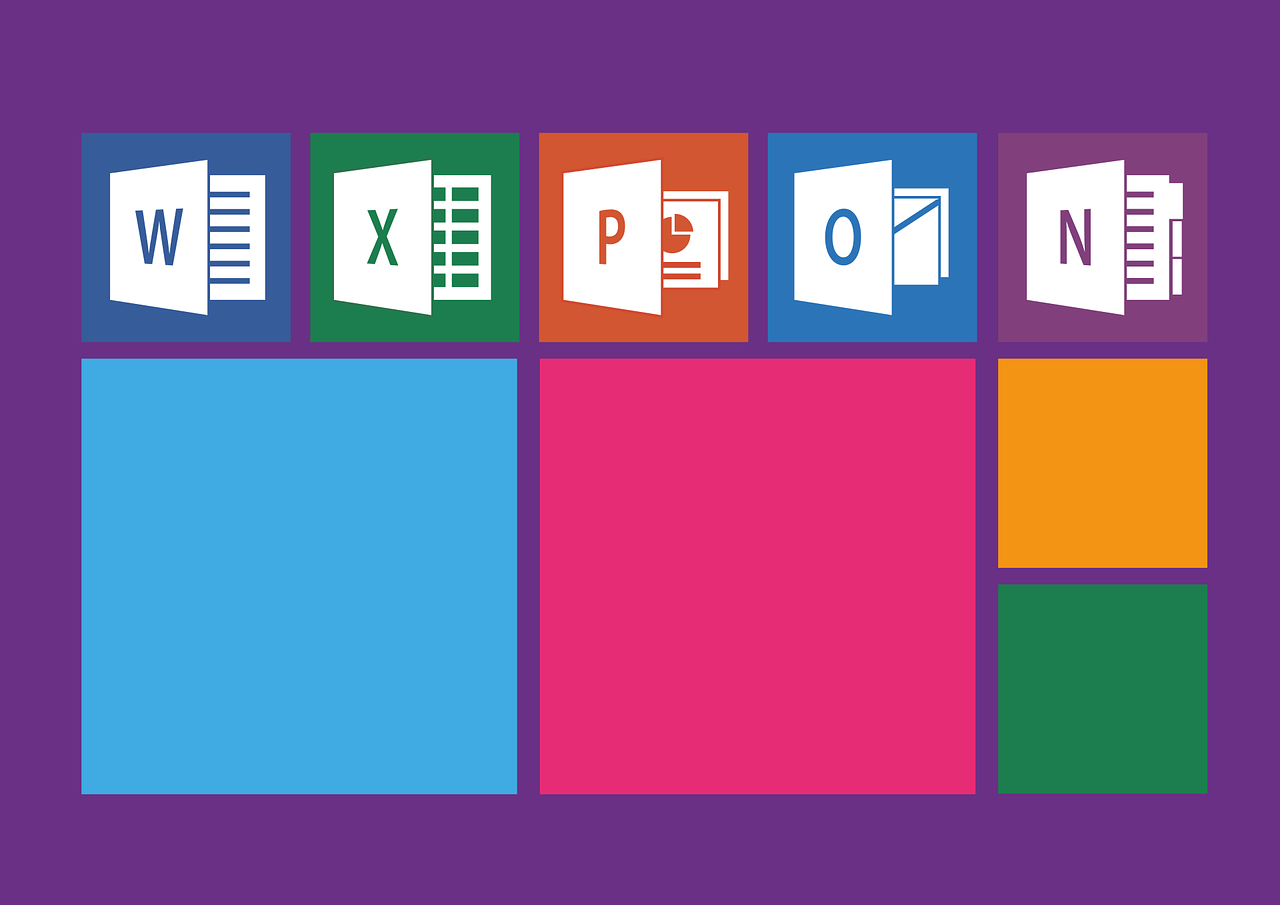
The Rise of Google Sheets
In recent years, Google Sheets has emerged as a formidable competitor to Excel. What sets Google Sheets apart is its cloud-based nature, which allows for real-time collaboration and accessibility from any device with an internet connection. Here are some reasons why users are making the transition to Google Sheets:
In recent years, Google Sheets has emerged as a formidable competitor to Excel, reshaping the way we approach spreadsheet tasks. What sets Google Sheets apart is its innovative cloud-based approach, which redefines collaboration and accessibility. This shift in paradigm is driving users to make the transition and here’s why:
Real-Time Collaboration: Google Sheets thrives on collaboration. Multiple users can simultaneously edit a spreadsheet, see changes in real-time and even communicate through integrated chat features. This dynamic teamwork significantly enhances productivity and efficiency in group projects.
Cross-Platform Accessibility: Forget about being tied to a single device or location. With Google Sheets, your spreadsheets are accessible from any device with an internet connection. Whether you’re on a computer, tablet or smartphone, you have the power to work on your projects wherever you are.
Seamless Integration: Google Sheets seamlessly integrates with other Google Workspace tools like Docs and Slides. This interconnected ecosystem streamlines workflows, making it easy to generate reports, presentations and documents using data from your spreadsheets.
Cost Efficiency: Google Sheets is part of the free Google Workspace suite, making it a cost-effective choice for individuals and businesses alike. While there are paid plans with enhanced features, the basic functionality caters to a wide range of needs at no extra cost.
Automatic Updates: Say goodbye to manual software updates. Google Sheets is continuously improved and updated in the cloud, ensuring you always have access to the latest features and security enhancements without any hassle.
Built-in Add-Ons: Google Sheets offers a rich library of add-ons to extend its functionality. From data visualization to project management, these add-ons empower users to tailor their spreadsheets to their specific requirements.
Data Insights: Google Sheets incorporates machine learning and AI capabilities for data analysis and visualization. This means you can gain valuable insights from your data without the need for advanced technical skills.
As the digital landscape evolves, Google Sheets stands at the forefront of modern spreadsheet solutions, offering a collaborative, accessible and feature-rich platform that is redefining how we work with data.
If you’d like to dive deeper into this subject, there’s more to discover on this page: How to Use Google Sheets as a Database | Coupler.io Blog
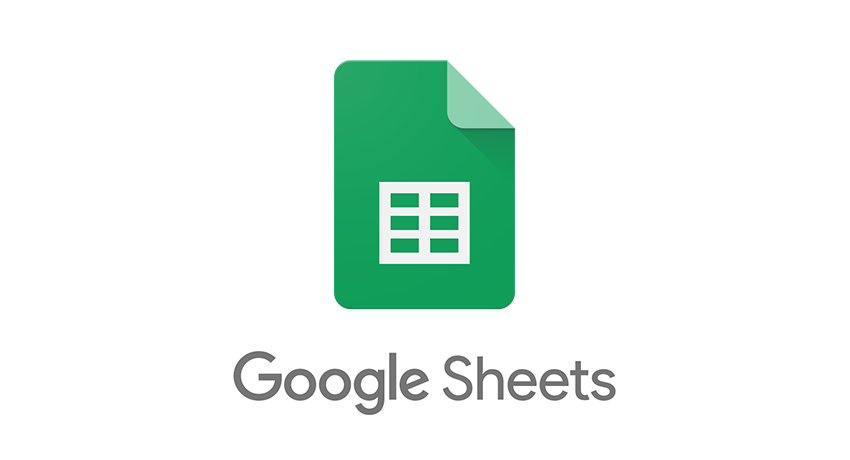
Excel and Google Sheets: A Symbiotic Relationship
While Google Sheets presents a compelling alternative, it doesn’t necessarily mean abandoning Excel. In fact, the two can coexist harmoniously:
While Google Sheets presents a compelling alternative, it doesn’t necessarily mean abandoning Excel. In fact, the two can coexist harmoniously, offering you a versatile toolkit for various tasks and scenarios. Here’s an extended idea on how to make the most of this harmonious coexistence:
Cloud-Based Collaboration: Google Sheets shines when it comes to real-time, cloud-based collaboration. It allows multiple users to work on a document simultaneously, making it an excellent choice for collaborative projects or when you need input from team members in different locations. Excel can complement this by serving as your offline, individual workspace when needed.
Accessibility: With Google Sheets, you can access your spreadsheets from any device with an internet connection, providing flexibility for remote work or on-the-go tasks. Excel, on the other hand, ensures that your files are available even when you’re offline. Having both options means you’re equipped for any situation.
Compatibility: Google Sheets offers the advantage of seamless compatibility with other Google Workspace apps, such as Google Docs and Google Slides. This interconnected ecosystem simplifies document sharing and integration. Excel, meanwhile, excels at integration with Microsoft Office Suite applications like Word and PowerPoint, allowing you to maintain consistency in your documents.
Specialized Features: Excel is renowned for its advanced data analysis and visualization capabilities. When dealing with complex financial models, statistical analysis or intricate charts, Excel’s specialized features may be the preferred choice. Google Sheets, however, is user-friendly and suitable for everyday tasks and basic data analysis.
Cost Considerations: Google Sheets is available for free with a Google account, making it a cost-effective choice for personal or small-scale use. Excel, typically part of a Microsoft Office subscription, may be preferred for professional or enterprise-level work that requires advanced functionality and support.
Data Migration and Backup: When transitioning between the two platforms, consider data migration and backup strategies. You can import Excel files into Google Sheets and vice versa, preserving your data integrity. Regularly back up your critical spreadsheets to ensure data security and continuity.
Training and Familiarity: Users may already be familiar with Excel or Google Sheets based on prior experiences. Consider the learning curve for each platform when assigning tasks or training team members. Leverage the strengths of each platform while accommodating user preferences and expertise.
Third-Party Integrations: Explore third-party integrations and add-ons that enhance the functionality of both Excel and Google Sheets. These extensions can extend the capabilities of your spreadsheets, providing solutions for specific tasks or industries.
Task Allocation: Assign tasks based on each platform’s strengths. For instance, use Google Sheets for collaborative brainstorming sessions, project planning and shared budget tracking. Excel can excel at data-heavy tasks like financial modeling, complex calculations and generating reports with precise formatting.
Regular Updates: Stay informed about updates and new features in both Google Sheets and Excel. Technology is constantly evolving and these updates may introduce functionalities that further improve your productivity and streamline your work processes.
In summary, the harmonious coexistence of Google Sheets and Excel empowers you to leverage the strengths of each platform for different aspects of your work. By recognizing their complementary roles and optimizing their use, you can achieve greater efficiency, flexibility and collaboration in your daily tasks and projects.
To delve further into this matter, we encourage you to check out the additional resources provided here: Should I save files to OneDrive or SharePoint? – Microsoft Support
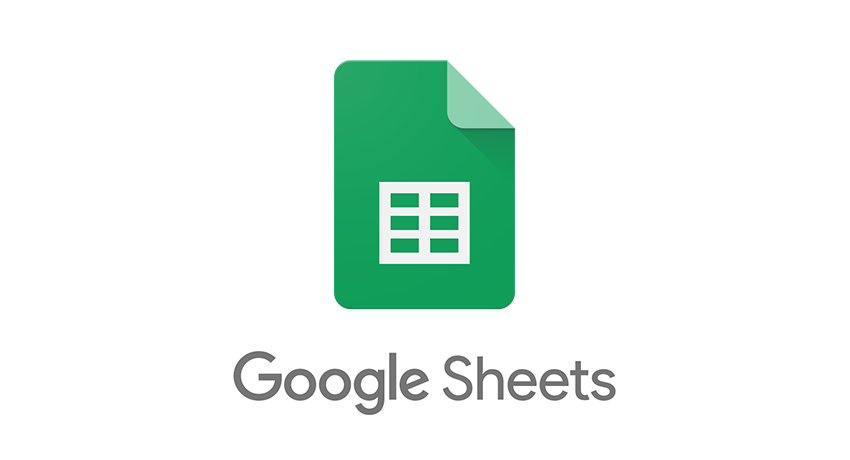
Import and Export
Google Sheets can import and export Excel files, ensuring compatibility and flexibility in sharing data with colleagues and clients who prefer Excel.
Google Sheets offers a remarkable level of compatibility and flexibility by seamlessly bridging the gap between different spreadsheet software. One of its standout features is its ability to import and export Excel files, which not only simplifies data sharing but also enhances collaboration across diverse platforms.
When you import an Excel file into Google Sheets, you unlock a world of possibilities. Google Sheets can effortlessly convert Excel files while preserving formatting, formulas and data integrity. This means that you can seamlessly transition from Microsoft Excel to Google Sheets or vice versa, without worrying about losing any critical information. It’s a game-changer for teams that might be split between using Google Workspace and Microsoft Office.
Furthermore, this compatibility extends beyond the spreadsheet itself. When you collaborate with colleagues and clients who prefer Excel, you can work on the same dataset simultaneously. Google Sheets even offers real-time collaboration, allowing multiple users to edit and view changes as they happen. This real-time syncing is invaluable for teams, as it fosters a dynamic and efficient workflow, regardless of the preferred spreadsheet tool.
Exporting data from Google Sheets to Excel is equally straightforward. You can convert your Google Sheets document back into an Excel file with just a few clicks. This means you can easily share your work with those who use Excel without any hassle.
In essence, Google Sheets serves as a bridge, fostering a collaborative and efficient work environment where the choice of spreadsheet software doesn’t limit productivity. It embodies the spirit of flexibility, ensuring that data can seamlessly flow between different platforms, benefiting individuals, teams and organizations as they navigate the ever-evolving landscape of digital work.
Don’t stop here; you can continue your exploration by following this link for more details: DataSpread: Unifying Databases and Spreadsheets – PMC

Hybrid Workflows
Some users choose to use Google Sheets for collaborative work and real-time data sharing and then export the final data to Excel for advanced analysis and reporting.
“Some users choose to use Google Sheets for collaborative work and real-time data sharing, leveraging its seamless cloud-based collaboration features that allow multiple users to edit and update spreadsheets simultaneously from different locations. Google Sheets excels in this regard, fostering teamwork and ensuring that everyone is on the same page, quite literally.
However, the journey doesn’t always end there. Once the collaborative phase is complete, users often find themselves needing to perform more advanced data analysis and generate comprehensive reports. This is where Microsoft Excel steps in. Excel has long been celebrated for its powerful data analysis capabilities, including complex calculations, pivot tables, macros and data visualization tools.
The process of exporting data from Google Sheets to Excel is a strategic move that combines the best of both worlds. It allows users to harness the collaborative prowess of Google Sheets while tapping into the analytical might of Excel when necessary. This handover can be seamless thanks to compatibility between the two formats.
Here’s how the workflow often unfolds:
Data Collection and Collaboration in Google Sheets: Teams start by collecting, organizing and collaboratively working on data within Google Sheets. Its real-time editing features enable efficient teamwork and the ability to link data between different sheets ensures data consistency.
Data Refinement and Analysis in Microsoft Excel: Once the data is prepared and refined collaboratively, it’s exported to Microsoft Excel. This transition enables users to perform advanced data analysis, build complex models and create visually compelling charts and graphs. Excel’s extensive library of functions and formulas is especially valuable for in-depth calculations.
Report Generation: Excel’s reporting capabilities shine when it comes to generating polished and detailed reports. Users can design custom templates, incorporate dynamic data sources and automate report generation through macros. The final output is often a professional and comprehensive report ready for sharing or presentation.
Archiving and Data History: Google Sheets remains a valuable resource for archiving and maintaining a historical record of the collaborative process. Users can retain a version of the original data and all collaborative changes while having the polished final report in Excel.
This hybrid approach demonstrates the synergy between two powerful spreadsheet tools, each excelling in its own domain. It’s a strategy that combines the efficiency of cloud-based collaboration with the precision and versatility of Excel for advanced data analysis and reporting. By strategically integrating these two applications, users can optimize their workflow and achieve the best results for their data-related tasks.”
To expand your knowledge on this subject, make sure to read on at this location: What Is Data Management and Why Is It Important?

Cloud Backup
Storing Excel files in Google Drive provides cloud backup and easy access, combining the best of both worlds.
Storing Excel files in Google Drive is like having the best of both worlds: the reliability and accessibility of cloud backup, coupled with the familiarity and functionality of Microsoft Excel. This powerful synergy offers numerous advantages:
Effortless Backup and Recovery: When you store your Excel files in Google Drive, you’re ensuring that your important data is securely backed up in the cloud. This means you won’t have to worry about hardware failures, accidental deletions or computer crashes erasing your valuable spreadsheets. Google Drive’s robust backup capabilities safeguard your data, allowing for easy recovery in case of unforeseen circumstances.
Multi-Platform Accessibility: One of the standout benefits is the ability to access your Excel files from virtually anywhere with an internet connection. Whether you’re on your work computer, personal laptop, smartphone or tablet, you can easily access, view and edit your spreadsheets using Google Drive’s web interface or mobile app. This flexibility ensures that you’re never tied to a specific device, making remote work and collaboration a breeze.
Collaborative Work: Just like Google Docs, Google Sheets (Google’s equivalent to Excel) allows real-time collaboration. You can share your Excel files stored in Google Drive with colleagues, friends or family members, enabling them to collaborate seamlessly on the same document. This collaborative functionality extends to comments, suggesting edits and tracking changes, making teamwork more efficient than ever.
Version Control: Google Drive automatically maintains a version history of your Excel files. This means you can revisit earlier versions of your spreadsheets, compare changes and revert to previous states if needed. Version control is particularly beneficial when multiple individuals are working on the same file, as it helps prevent data loss or unwanted alterations.
Enhanced Security: Google Drive employs robust security measures, including data encryption, two-factor authentication and advanced sharing settings. This ensures that your Excel files are protected from unauthorized access and data breaches. Additionally, you have control over who can view, edit or comment on your documents, allowing you to manage privacy and access levels effectively.
Search and Organization: Google Drive offers powerful search capabilities, making it easy to locate specific Excel files even within a vast collection. By leveraging keywords, file names or content within documents, you can quickly find the information you need. Furthermore, Google Drive’s folder organization helps keep your files structured and organized.
Seamless Integration: If you use other Google Workspace applications like Google Docs, Google Slides or Google Forms, you’ll appreciate the seamless integration between these tools and Google Drive. You can easily import data from your Excel files into other Google apps, allowing for a more streamlined and comprehensive approach to document management and data analysis.
Offline Access: While Google Drive primarily relies on an internet connection, it also provides limited offline access. You can configure Google Drive to synchronize specific files for offline use, ensuring you can work on your Excel files even when you’re not connected to the internet.
In conclusion, storing Excel files in Google Drive is a smart and practical choice. It combines the convenience of cloud backup, multi-platform accessibility, collaboration features, version control, enhanced security, search and organization capabilities and seamless integration. This synergy between Microsoft Excel and Google Drive empowers individuals and teams to work efficiently, securely and with peace of mind, knowing that their critical data is both accessible and safeguarded in the cloud.
Explore this link for a more extensive examination of the topic: Electronic Lab Notebook (ELN Software) – SciNote ELN

In the world of data management, Excel and Google Sheets are formidable allies, each with its strengths and advantages. While Excel remains a powerhouse for advanced data analysis and complex calculations, Google Sheets shines in terms of collaboration, accessibility and real-time updates. The transition from Excel to Sheets is not so much about choosing one over the other but about leveraging both tools to enhance your efficiency, streamline collaboration and adapt to the evolving demands of the digital workplace. Whether you’re an Excel aficionado or a Sheets enthusiast, these spreadsheet applications will continue to play a pivotal role in your data-driven journey.
Explore this link for a more extensive examination of the topic: Excel performance – Tips for optimizing performance obstructions …
More links
Should you desire more in-depth information, it’s available for your perusal on this page: Guidelines for organizing and formatting data on a worksheet …