Table of Contents
- Microsoft Office: The Industry Standard
- Microsoft Word
- Microsoft Excel
- Microsoft PowerPoint
- Microsoft Outlook
- Microsoft OneNote
- Microsoft Access
- Compatibility
- Feature-rich
- Integration
- Alternatives to Microsoft Office
- LibreOffice
- Google Workspace (formerly G Suite)
- Apache OpenOffice
- WPS Office
- Zoho Office Suite
- Choosing the Right Office Suite for You
- Compatibility
- Cost
- Collaboration
- User Interface
In today’s digital age, office productivity is a key driver of success, whether you’re a student, professional or business owner. Among the various software suites available, Microsoft Office has long been a dominant force, offering a comprehensive set of tools for document creation, data analysis and collaboration. However, there are also compelling alternatives that can help you master office productivity. In this guide, we’ll explore Microsoft Office and its alternatives, helping you choose the best tools for your needs and maximize your efficiency.
In today’s rapidly evolving digital landscape, office productivity has become more critical than ever, transcending roles and industries. Whether you’re a student striving for academic excellence, a professional aiming to excel in your career or a business owner seeking efficiency and growth, harnessing the right tools can make a substantial difference. While Microsoft Office has held its position as a stalwart in the realm of office productivity, the landscape has evolved to offer compelling alternatives that cater to a wide range of preferences and needs.
Microsoft Office, comprising applications like Word, Excel, PowerPoint and Outlook, has long been celebrated for its versatility and robust feature set. It has been the go-to choice for countless individuals and organizations worldwide. However, in recent years, several formidable alternatives have emerged, challenging the status quo and expanding the options available to users.
In this guide, we’ll embark on a journey to explore the world of office productivity tools, beginning with Microsoft Office and venturing into the realm of its alternatives. Our goal is to help you make an informed decision, tailored to your unique requirements, preferences and objectives.
We’ll delve into the strengths and capabilities of Microsoft Office, highlighting its time-tested features, integration with cloud services and seamless collaboration options. We’ll also explore its subscription-based model, which ensures you’re always using the latest versions of the software.
However, we won’t stop there. We’ll introduce you to compelling alternatives such as Google Workspace (formerly G Suite), which emphasizes cloud-based collaboration and real-time editing. LibreOffice, an open-source suite known for its affordability and versatility, will also find its place in our discussion. Additionally, we’ll explore specialized tools like Adobe Acrobat for PDF management and Zoho Office Suite for online collaboration and productivity.
As we navigate this journey, we’ll consider factors like cost, platform compatibility, ease of use and integration capabilities. We’ll provide insights into the unique features of each suite and its suitability for specific tasks, whether you’re drafting documents, crunching numbers, delivering presentations or coordinating with colleagues.
By the end of this guide, you’ll have a comprehensive understanding of your options in the realm of office productivity. Armed with this knowledge, you’ll be empowered to choose the best tools to match your needs, boost your efficiency and pave the way for your continued success in the dynamic landscape of the digital age. Whether you opt for the familiar territory of Microsoft Office or explore the horizons of its alternatives, you’ll be well-equipped to master office productivity and thrive in your endeavors.
For additional details, consider exploring the related content available here Microsoft Graph overview – Microsoft Graph | Microsoft Learn
Microsoft Office: The Industry Standard
Microsoft Office, commonly referred to as MS Office, is a suite of productivity software that has become the industry standard for office tasks. It includes a range of applications, each tailored to specific tasks:
Microsoft Office, often abbreviated as MS Office, stands as the cornerstone of productivity software and has firmly established itself as the industry standard for office-related tasks. This comprehensive suite encompasses a wide array of applications, each meticulously tailored to cater to specific tasks, boosting efficiency and enhancing workflow in various professional settings:
Microsoft Word: A versatile word processing tool that simplifies document creation, editing and formatting, making it ideal for creating reports, letters and other textual content.
Microsoft Excel: A powerful spreadsheet application proficient in data analysis, computation and visualization. Excel is indispensable for managing budgets, creating financial models and organizing large sets of data.
Microsoft PowerPoint: A dynamic presentation tool that facilitates the creation of engaging and visually appealing presentations, making it a go-to for professionals during meetings, conferences and educational presentations.
Microsoft Outlook: A comprehensive email and communication platform that integrates emails, calendars and contacts, streamlining communication and task management, essential for efficient collaboration.
Microsoft Access: A database management system that allows users to build and manage databases for organizing and analyzing large volumes of data, customizing applications and generating reports.
Microsoft OneNote: A digital note-taking application designed for capturing and organizing notes, drawings, screenshots and audio and video recordings, providing a centralized hub for all your thoughts and ideas.
Microsoft Publisher: A desktop publishing tool tailored for creating brochures, newsletters, marketing materials and other promotional documents, fostering professional and eye-catching designs.
Understanding and utilizing the capabilities of these Microsoft Office applications can significantly boost productivity, enhance collaboration and streamline various office-related tasks, empowering individuals and organizations to achieve their goals with efficiency and finesse.
Explore this link for a more extensive examination of the topic: Ms Office Home Business (book) _ www1.goramblers.org

Microsoft Word
The word processing software for creating documents, reports and more.
“The word processing software for creating documents, reports and more is the digital Swiss Army knife of modern productivity. In today’s fast-paced world, this versatile tool has become an indispensable companion for professionals, students and creatives alike.
At its core, word processing software provides a virtual canvas where ideas take shape and information is organized with ease. Whether you’re drafting a critical business proposal, composing a heartfelt letter or collaborating on a team project, this software offers a dynamic platform that adapts to your needs.
One of its standout features is its ability to effortlessly transform your thoughts into beautifully formatted documents. With a vast array of fonts, styles and formatting options, you can customize your content to match your unique personality or brand. Margins, headings, bullet points and tables become your artistic palette, allowing you to create visually stunning and professional-looking documents.
But this software is more than just a digital typewriter. It’s a repository of knowledge and information, a place where research and data seamlessly integrate with your writing. Embedded web browsing, citation management and hyperlinking capabilities empower you to connect your content to a world of knowledge, making it an invaluable resource for academics, journalists and researchers.
Moreover, it fosters collaboration like never before. Real-time editing and commenting features enable teams to work together no matter where they are located. Multiple users can simultaneously contribute to a document, providing instant feedback and suggestions, ultimately leading to more efficient and polished outcomes.
In the age of digital communication, word processing software also serves as a gateway to effective correspondence. Email integration, letter templates and mail merge functions ensure that your messages and communications are both professional and personal, helping you build lasting connections with your audience.
Furthermore, this software adapts to the demands of the modern workforce. It seamlessly integrates with cloud storage services, ensuring your documents are securely stored and accessible from anywhere. Mobile applications extend its functionality to smartphones and tablets, ensuring you can work on the go without missing a beat.
The word processing software for creating documents, reports and more is more than just a tool; it’s a vehicle for creativity, productivity and connectivity in today’s digital landscape. With its continuous evolution and adaptability, it remains an essential part of our daily lives, helping us turn our ideas into reality and our words into impactful messages.”
Explore this link for a more extensive examination of the topic: Ms Office Home Business (book) _ www1.goramblers.org
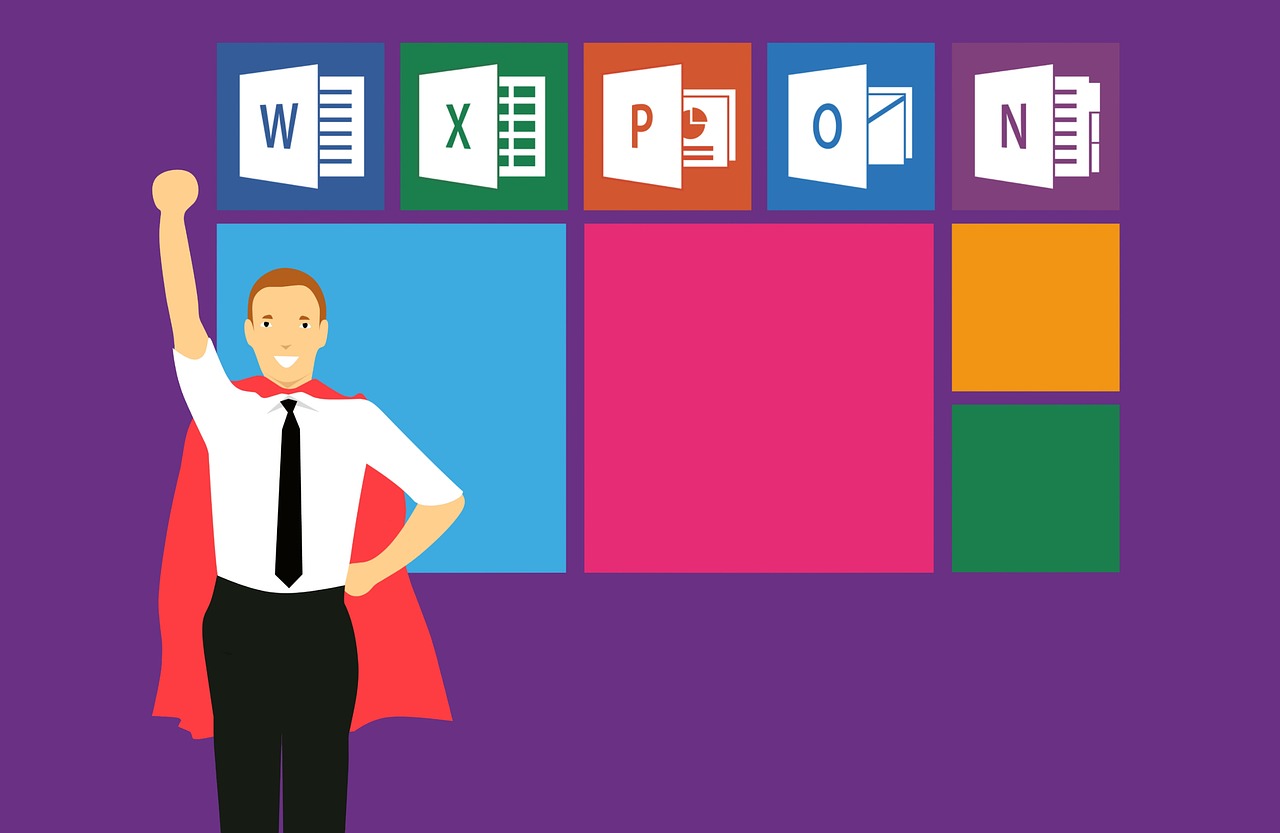
Microsoft Excel
A powerful spreadsheet program for data analysis, financial calculations and creating charts and graphs.
A powerful spreadsheet program is an indispensable tool in various aspects of work, education and personal life. This versatile software is designed to handle a wide range of tasks, making it an essential part of the digital toolkit for many professionals and individuals.
One of the primary uses of a spreadsheet program is data analysis. Whether you’re a business analyst examining sales figures, a scientist conducting experiments or a student working on a research project, spreadsheets offer a structured and efficient way to organize and analyze data. With features like formulas, functions and data sorting capabilities, you can quickly perform complex calculations and gain valuable insights from your data.
Financial calculations are another crucial area where a spreadsheet program shines. Individuals and businesses rely on spreadsheets to manage budgets, track expenses and perform financial modeling. Spreadsheet software provides a user-friendly interface for creating and maintaining detailed financial records. It can handle everything from simple budgeting to complex financial forecasting, helping users make informed decisions about investments, savings and spending.
Creating charts and graphs is yet another valuable function of spreadsheet software. Visual representations of data are often more accessible and understandable than raw numbers. Spreadsheets allow users to easily generate various types of charts and graphs, such as bar charts, line graphs and pie charts, to illustrate trends, patterns and comparisons in their data. These visualizations are essential for presentations, reports and conveying information in a clear and engaging manner.
Beyond these core functions, modern spreadsheet programs offer an array of advanced features. They support collaboration, allowing multiple users to work on the same document simultaneously, which is especially valuable for remote teams and online learning environments. Additionally, they provide templates and customization options, enabling users to tailor their spreadsheets to specific needs and industries.
In summary, a powerful spreadsheet program is a versatile and indispensable tool for a wide range of tasks, from data analysis to financial management and data visualization. Its user-friendly interface and robust capabilities empower users to work more efficiently and make informed decisions in both professional and personal settings. As technology continues to evolve, spreadsheet software remains a cornerstone of productivity and data-driven decision-making.
Explore this link for a more extensive examination of the topic: Microsoft Office Word And Excel 2010 (PDF) ; www1.goramblers.org
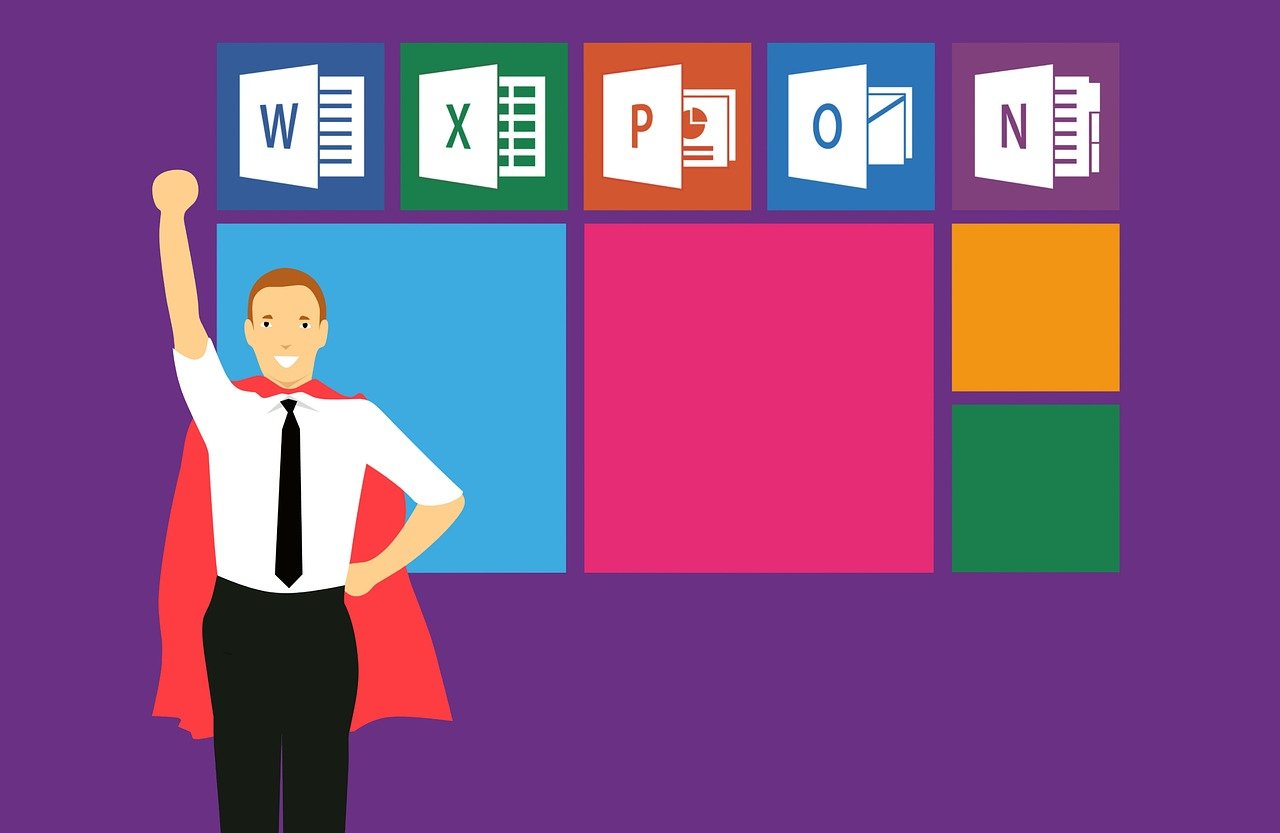
Microsoft PowerPoint
Ideal for crafting visually engaging presentations for meetings, seminars or conferences.
Ideal for crafting visually engaging presentations for meetings, seminars or conferences, this versatile tool empowers you to captivate your audience with stunning visuals that not only convey information but also leave a lasting impression. In today’s fast-paced world, effective communication is essential and a well-designed presentation can be the key to successfully conveying your message. With this tool at your disposal, you can effortlessly blend creativity and professionalism to deliver content that resonates with your audience.
Whether you’re in a corporate boardroom, an educational institution or a conference hall, the power of a visually appealing presentation is undeniable. It not only holds the attention of your listeners but also aids in the comprehension and retention of information. This tool provides you with the means to transform complex data into easily digestible graphics, making even the most intricate topics accessible to all.
Moreover, the flexibility of this tool allows you to adapt your presentations to different audiences and purposes. Whether you’re pitching a business proposal, educating a classroom of students or sharing research findings, it offers a wide range of templates, graphics and customization options to suit your specific needs.
In an era where information is abundant, the ability to stand out and convey your message effectively is paramount. With this tool, you have the perfect ally to ensure your presentations are not just informative, but also visually compelling, setting you on the path to success in your professional and educational endeavors.
Additionally, you can find further information on this topic by visiting this page: Microsoft Office Word And Excel 2010 (PDF) ; www1.goramblers.org
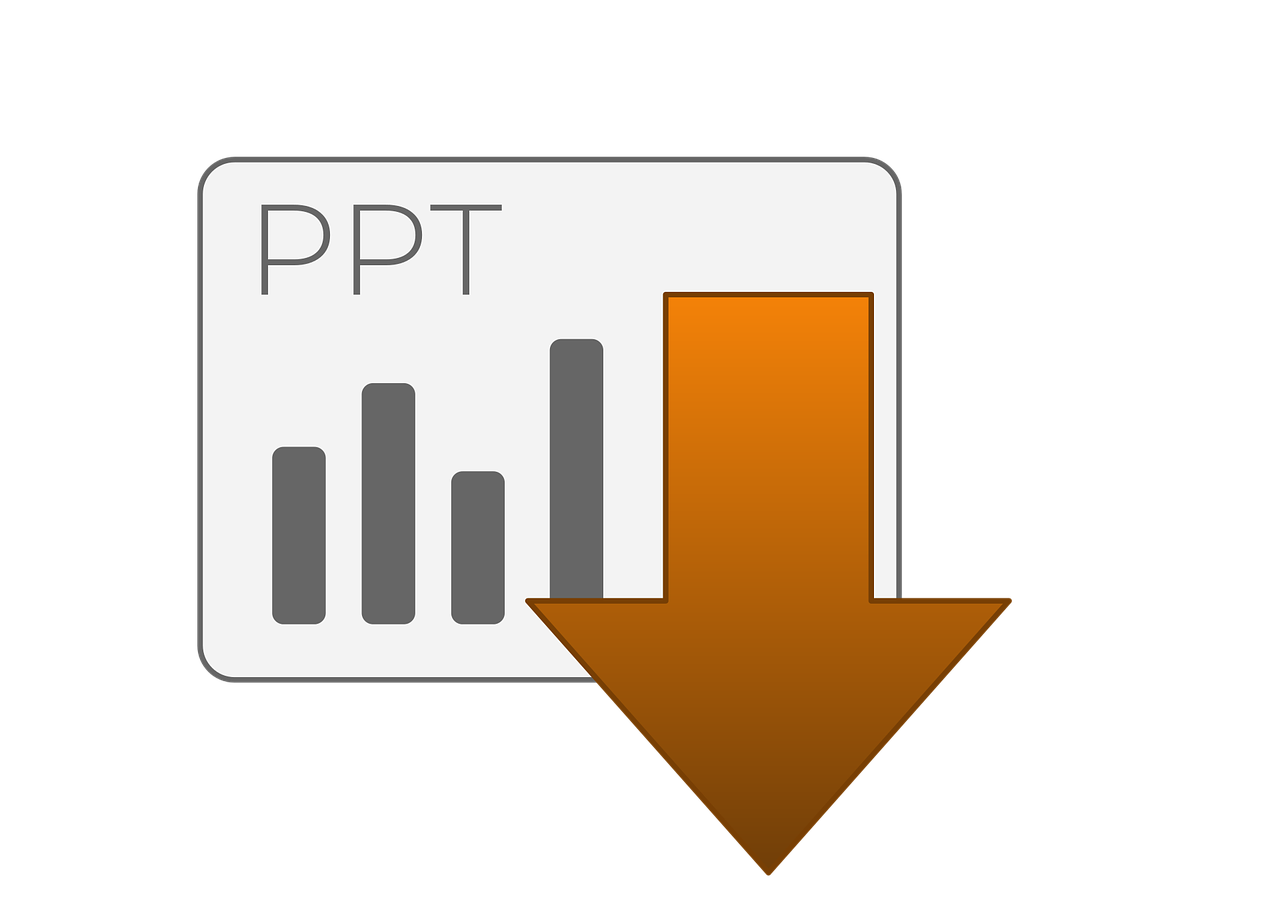
Microsoft Outlook
An email client and personal information manager for efficient communication and scheduling.
An email client and personal information manager (PIM) play pivotal roles in today’s fast-paced digital world, offering indispensable tools for efficient communication and scheduling. Here’s an extended idea on their significance:
Streamlined Communication: An email client is the hub of modern professional communication. It centralizes your emails, allowing you to manage multiple email accounts in one place. This streamlines your inbox, making it easier to stay organized, respond promptly to messages and keep track of important conversations.
Efficient Email Handling: With features such as email sorting, filtering and labeling, an email client empowers you to efficiently manage your inbox. You can prioritize emails, categorize them based on importance and automatically sort messages into folders, reducing clutter and improving productivity.
Enhanced Security: Many email clients offer robust security features, including encryption, spam filters and phishing protection. These safeguards help protect your sensitive information and ensure that your communication remains secure.
Offline Access: Email clients often provide offline access to your emails, allowing you to read, compose and respond to messages even without an internet connection. This feature is invaluable for individuals who frequently travel or work in areas with unreliable connectivity.
Unified Calendar: A personal information manager seamlessly integrates a calendar function, enabling you to schedule appointments, meetings and events with ease. You can set reminders, receive notifications and synchronize your calendar across devices, ensuring you never miss an important commitment.
Time Management: A PIM assists in effective time management by helping you plan your day, week or month. You can view your schedule, allocate time for tasks and identify available slots for meetings or personal activities. This aids in maximizing productivity and balancing work-life commitments.
Contact Management: Keep your contacts organized and easily accessible. A PIM allows you to store and manage contact information efficiently. You can categorize contacts, add notes and link them to appointments or emails for convenient reference.
Task Management: Many PIMs incorporate task management features, allowing you to create to-do lists, set deadlines and track progress on projects. This helps you stay organized, prioritize tasks and ensure nothing falls through the cracks.
Sync Across Devices: Email clients and PIMs often offer synchronization across multiple devices, including smartphones, tablets and computers. This ensures that your emails, calendar and contacts are consistently updated and accessible, no matter where you are.
Integration with Third-Party Apps: Many email clients and PIMs support integration with third-party applications and services. This can include collaboration tools, note-taking apps and project management platforms, further enhancing your productivity and connectivity.
Customization and Personalization: Tailor your email client and PIM to your specific needs with customization options. You can choose email templates, calendar views and notification settings that align with your workflow and preferences.
Data Backup and Recovery: Robust email clients and PIMs often provide backup and recovery options. This ensures that your valuable data, including emails, calendars and contacts, remains safe and retrievable in the event of unexpected data loss.
In today’s interconnected world, an email client and personal information manager are indispensable tools for professionals and individuals alike. They empower efficient communication, effective time management and seamless organization of critical information, contributing significantly to enhanced productivity, work-life balance and overall digital well-being.
Should you desire more in-depth information, it’s available for your perusal on this page: Microsoft 365 Roadmap | Microsoft 365
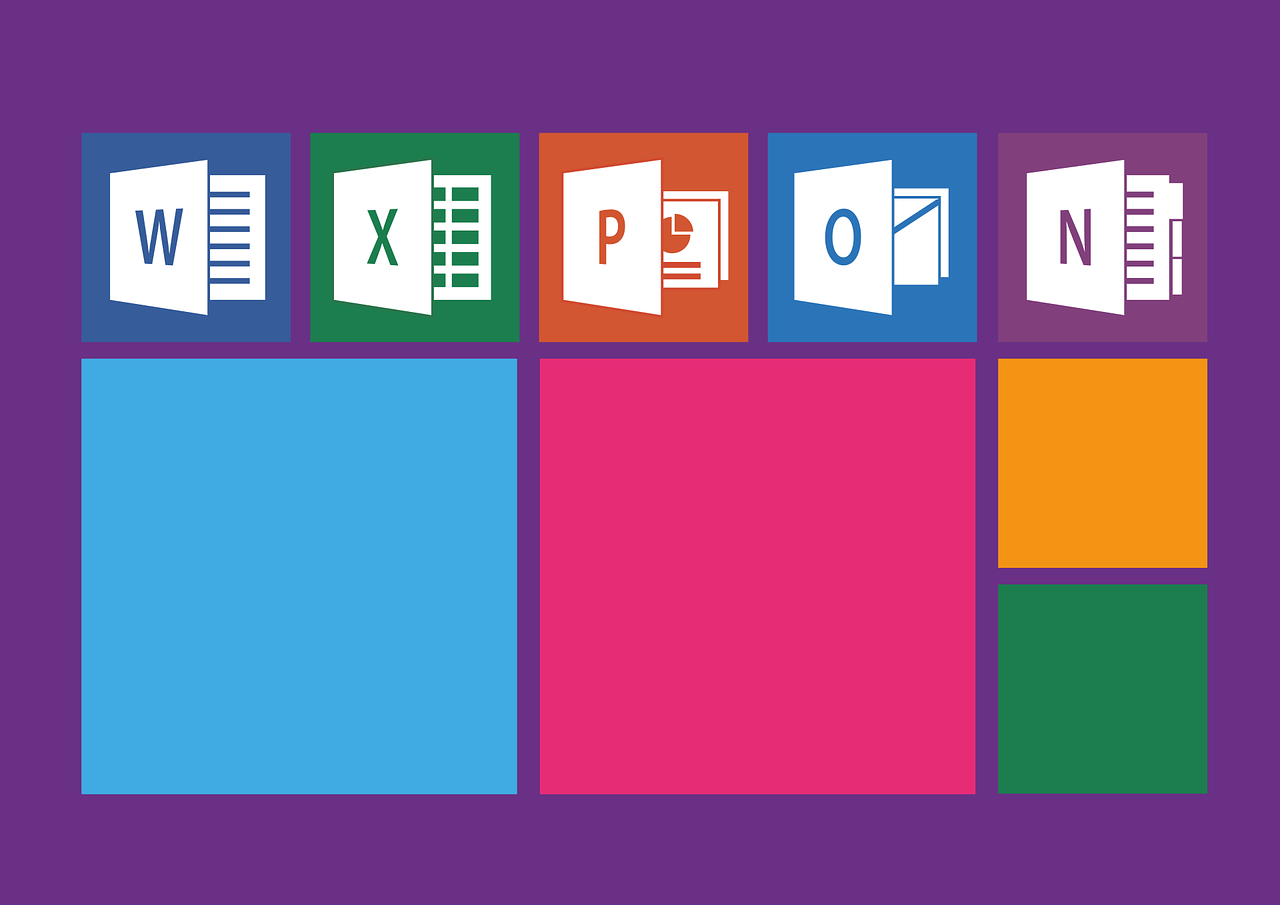
Microsoft OneNote
A digital notebook for capturing and organizing notes, ideas and information.
A digital notebook is your versatile and indispensable tool for capturing, organizing and managing a world of notes, ideas and information. It’s your virtual canvas, where the boundaries of creativity and productivity blur, enabling you to do so much more:
Effortless Note-Taking: With a digital notebook, note-taking becomes a breeze. Whether you’re in a lecture, a business meeting or simply struck by inspiration, you can quickly jot down your thoughts, ensuring that no brilliant idea is ever lost.
Structured Organization: It’s not just about collecting notes; it’s about organizing them intelligently. Digital notebooks allow you to categorize your content into notebooks, sections and pages, creating a structured repository that’s easy to navigate.
Enhanced Accessibility: Say goodbye to rummaging through stacks of paper. Your digital notebook is accessible from multiple devices, meaning your notes are always at your fingertips, whether you’re at your desk, on the go or working remotely.
Search and Retrieval: Finding that specific note or idea is a snap. Built-in search functionality lets you instantly locate the information you need, saving you time and frustration.
Multimedia Integration: A digital notebook isn’t limited to text alone. You can embed images, audio recordings, videos and even links to web pages, creating a multimedia-rich knowledge repository.
Collaboration and Sharing: Sharing and collaborating with others is effortless. You can invite colleagues or classmates to work on projects together, ensuring seamless teamwork and knowledge exchange.
Security and Backup: Your digital notebook is secure, with options for password protection and encryption. Plus, automatic backups safeguard your data against loss or accidents.
Cross-Platform Compatibility: Whether you prefer using a tablet, smartphone or computer, digital notebooks are typically compatible across various operating systems, ensuring a seamless user experience.
Customization: Tailor your notebook to your preferences. Choose from various templates, themes and organizational structures to create a workspace that suits your needs and style.
Task Management: Many digital notebooks offer task management features, allowing you to turn notes into actionable to-do lists, complete with due dates and reminders.
In essence, a digital notebook is more than just a tool; it’s a dynamic extension of your mind and a gateway to a more organized, productive and creative you. It empowers you to capture, curate and connect your thoughts and ideas, ultimately enhancing your efficiency and enabling you to bring your projects and goals to life.
For a comprehensive look at this subject, we invite you to read more on this dedicated page: Microsoft 365 Training
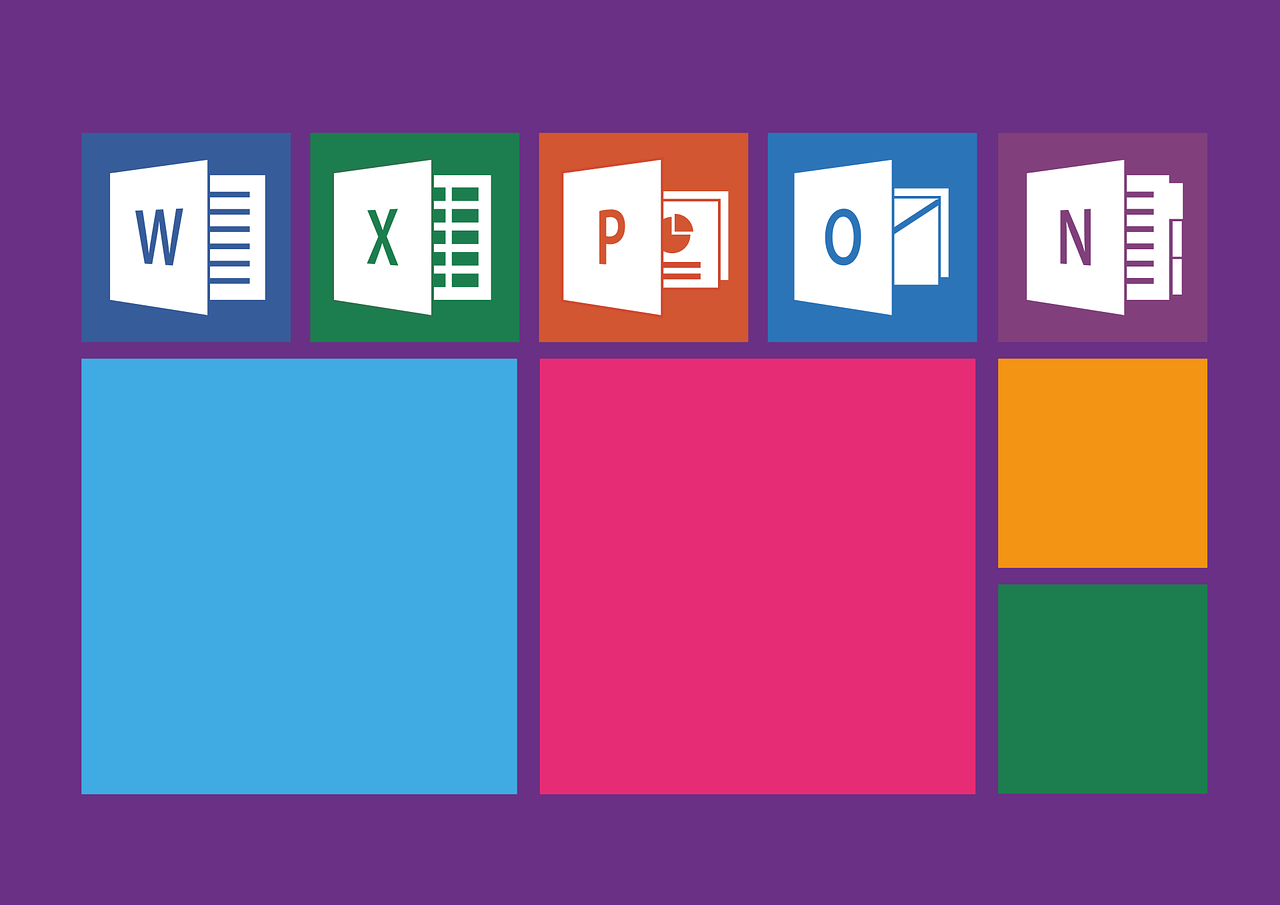
Microsoft Access
A database management system for creating and managing databases.
“A database management system (DBMS) serves as the cornerstone of modern data handling, offering a robust and versatile platform for creating and managing databases. This fundamental technology underpins the seamless organization, storage, retrieval and manipulation of data, powering countless applications and systems across various industries.
Beyond its basic premise, a DBMS represents a multifaceted solution that plays a pivotal role in the digital age. Here’s an extended exploration of this idea:
Efficiency and Performance Optimization: A DBMS isn’t just about creating and managing databases; it’s about doing so with peak efficiency. These systems incorporate sophisticated algorithms and data structures to optimize data access and retrieval, ensuring rapid response times even with vast datasets. The ability to fine-tune queries, indexing and caching mechanisms further boosts performance.
Data Security and Integrity: Managing data also means safeguarding it against threats and ensuring its accuracy. DBMSs provide robust security features such as authentication, authorization and encryption to protect sensitive information. Additionally, they implement mechanisms for data integrity through constraints, triggers and transactions, preventing unauthorized changes and ensuring data consistency.
Scalability and Flexibility: In a world where data grows exponentially, scalability is crucial. A robust DBMS allows for seamless scaling, whether it’s vertically (upgrading hardware) or horizontally (adding more servers or clusters). Moreover, modern DBMSs support various data models, including relational, document, graph and key-value, making them adaptable to diverse use cases.
Data Analytics and Business Intelligence: Beyond just storage, a DBMS enables organizations to derive insights from their data. Integration with analytical tools and support for complex queries facilitate the extraction of valuable business intelligence. This, in turn, aids decision-making processes and helps organizations stay competitive.
ACID Compliance and Data Consistency: One of the cornerstones of DBMSs is ACID (Atomicity, Consistency, Isolation, Durability) compliance. This ensures that database transactions are reliable and data remains in a consistent state even in the face of system failures. ACID guarantees are vital in critical applications such as financial systems and healthcare databases.
Multi-User Support and Concurrent Access: In a collaborative environment, multiple users often need simultaneous access to the same database. DBMSs manage concurrent access gracefully, handling locking, isolation and synchronization to prevent data conflicts and maintain data integrity.
Data Migration and Backup: As data evolves, organizations need to move it between systems or safeguard it against loss. A DBMS simplifies data migration with tools for exporting and importing data while also offering robust backup and recovery mechanisms, ensuring data is never irretrievably lost.
Cross-Platform Compatibility: With the rise of cloud computing and diverse IT environments, DBMSs offer cross-platform compatibility, allowing data to flow seamlessly between on-premises infrastructure and cloud services. This flexibility enables organizations to adapt to changing technological landscapes.
Compliance and Regulations: Various industries have specific compliance requirements, from healthcare’s HIPAA to finance’s GDPR. A DBMS can help meet these regulatory standards by providing auditing, logging and reporting capabilities to ensure data handling complies with legal obligations.
User-Friendly Interfaces: Finally, DBMSs have evolved to offer user-friendly interfaces and graphical tools that simplify database administration, making it accessible to a broader range of users, from database administrators to business analysts.
In summary, a database management system is not merely a tool for creating and managing databases; it is the foundation upon which data-driven enterprises build their digital infrastructure. Its impact extends far beyond the basics, encompassing efficiency, security, scalability, analytics, compliance and user-friendliness, ultimately shaping the way organizations harness the power of data in the modern era.”
To delve further into this matter, we encourage you to check out the additional resources provided here: Customize a slide master – Microsoft Support

Compatibility
MS Office files are widely accepted across industries, ensuring seamless sharing and collaboration.
The ubiquity and compatibility of MS Office files make them indispensable tools for modern workplaces and industries. Here’s an extended exploration of why MS Office files are widely accepted and how they facilitate seamless sharing and collaboration:
Universal File Format: MS Office files, including Word documents, Excel spreadsheets and PowerPoint presentations, are recognized and supported by a vast majority of software applications and operating systems. This universality ensures that files created in MS Office can be opened and edited by users across different platforms without compatibility issues.
Interoperability: MS Office applications are designed with interoperability in mind. This means that data and formatting are preserved when documents are shared between different devices or software versions. Whether you’re using a Windows PC, a Mac or mobile devices, MS Office files maintain their integrity.
Standardized Business Tools: MS Office applications have become standard tools in business and office environments. Many organizations, both large and small, rely on Microsoft Office for their day-to-day operations. This widespread usage reinforces the importance of MS Office file compatibility.
Efficient Collaboration: MS Office files are integral to collaborative work. Features like real-time co-authoring in Microsoft Word and Excel Online, as well as shared access through OneDrive or SharePoint, allow teams to work together seamlessly, even when they are geographically dispersed.
Email Attachments: MS Office files are commonly used as email attachments. They can be easily shared via email, making them a convenient and efficient way to exchange information, reports, proposals and other documents in professional communication.
Version Control: MS Office applications offer version control features that help teams manage changes and revisions in collaborative projects. This ensures that the most up-to-date information is always accessible to team members.
Integration with Other Tools: MS Office files can be integrated with various third-party applications and services, enhancing their functionality. For example, Excel can connect with data visualization tools and Word documents can be linked to project management software.
Customization and Templates: MS Office applications allow users to create customized templates, styles and macros, streamlining document creation and maintaining branding consistency across organizations.
Document Security: MS Office offers a range of security features, including password protection, encryption and access control, to safeguard sensitive information. This is especially important for industries that handle confidential data.
Wide Range of Functions: MS Office applications provide a wide range of functions and features, from complex data analysis in Excel to professional document formatting in Word. This versatility makes them suitable for a variety of tasks and industries.
Training and Support: Microsoft offers extensive training resources and customer support, making it easier for users to learn how to use MS Office effectively and troubleshoot any issues.
Industry Standards: In some industries, such as finance and legal, MS Office files are considered industry standards for creating official documents, reports and presentations. Adhering to these standards is often a requirement for compliance.
In conclusion, MS Office files have earned their reputation as the go-to format for document creation, sharing and collaboration. Their compatibility, versatility and extensive features make them indispensable tools for professionals across a wide range of industries, ensuring that information and work processes flow smoothly and efficiently.
For a comprehensive look at this subject, we invite you to read more on this dedicated page: Activities – Microsoft Office 365 Scope
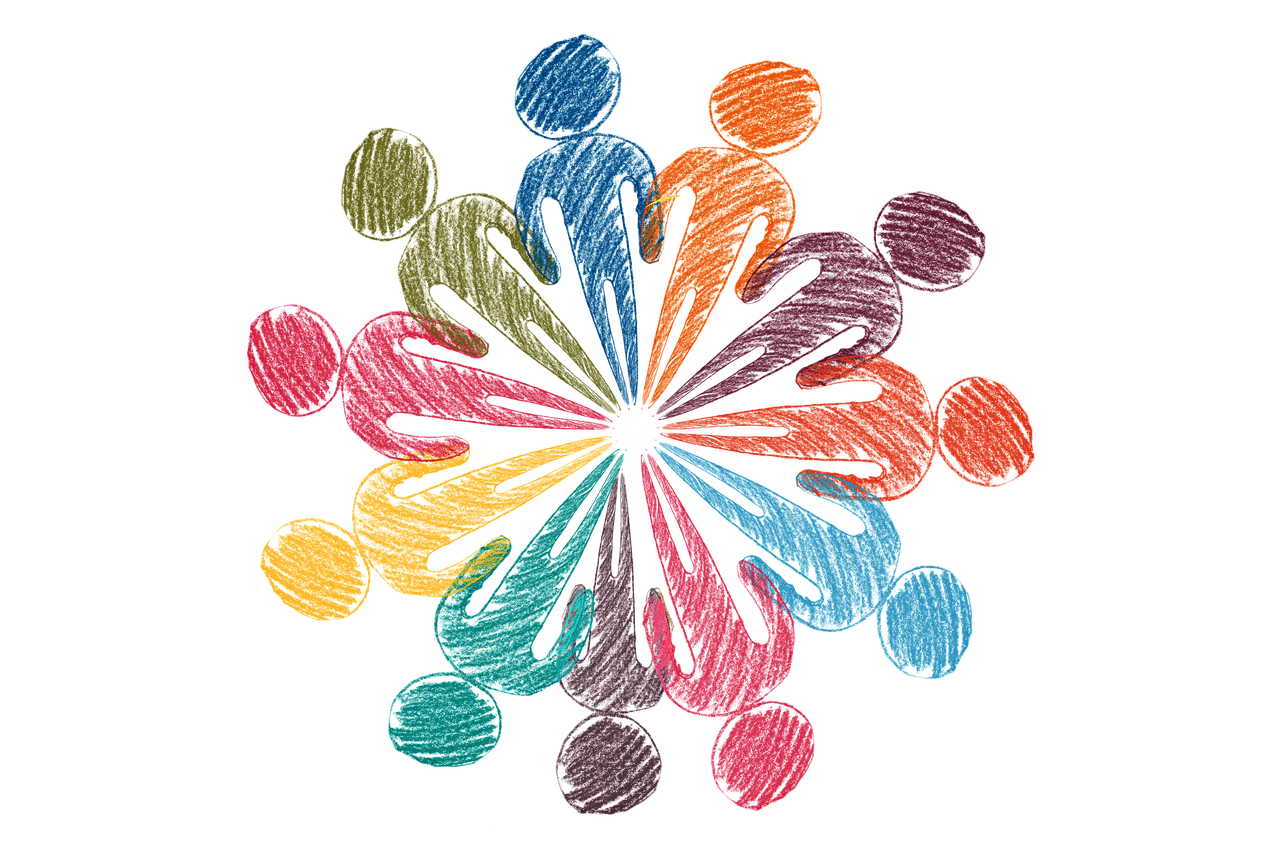
Feature-rich
Microsoft continually updates its suite with new features and enhancements, keeping it at the forefront of productivity software.
Microsoft’s commitment to innovation and improvement is evident in its ongoing efforts to update and enhance its suite of productivity software. This dedication has positioned Microsoft Office as a leader in the industry and here are some key aspects of how Microsoft achieves this:
1. User-Centered Design: Microsoft places a strong emphasis on user feedback and needs. They actively listen to their user base, whether individuals, businesses or educational institutions and use this feedback to drive updates and improvements.
2. Cloud Integration: Microsoft’s shift towards cloud-based services, such as Office 365 and Microsoft 365, has allowed for real-time collaboration, file sharing and access to documents from virtually anywhere. This integration keeps Microsoft’s suite relevant in an increasingly connected world.
3. Security and Compliance: Recognizing the importance of data security and compliance, Microsoft has incorporated advanced security features and compliance tools into its suite. This is especially crucial for businesses and organizations that need to protect sensitive information.
4. AI and Machine Learning: Microsoft leverages artificial intelligence (AI) and machine learning to enhance productivity. Features like intelligent spell-check, grammar suggestions and even PowerPoint Designer, which suggests design ideas, showcase Microsoft’s commitment to staying at the cutting edge of technology.
5. Cross-Platform Compatibility: Microsoft Office is available on various platforms, including Windows, macOS, iOS and Android. This cross-platform compatibility ensures that users can access and work on their documents regardless of their device of choice.
6. Regular Updates: Microsoft provides regular updates for its suite, addressing bug fixes, introducing new features and improving performance. These updates are a testament to their dedication to ongoing improvement.
7. Integration with Other Tools: Microsoft Office seamlessly integrates with other Microsoft tools and services like Teams, SharePoint and OneDrive. This interconnected ecosystem enhances productivity and collaboration for users.
8. Expanding Capabilities: Beyond traditional office applications, Microsoft has expanded the capabilities of its suite. For instance, Excel is not just for spreadsheets; it can handle complex data analysis and PowerPoint has evolved to support interactive and multimedia-rich presentations.
9. Customization and Extensibility: Microsoft encourages customization and extensibility. Users and developers can create custom add-ins, macros and solutions to tailor the suite to specific needs.
10. Accessibility: Microsoft is committed to making its software accessible to all users, including those with disabilities. Features like accessibility checker and various assistive technologies reflect this commitment.
In summary, Microsoft’s continuous updates and enhancements to its suite of productivity software demonstrate its dedication to meeting the evolving needs of users across the globe. By staying at the forefront of technology, embracing user feedback and offering a versatile, secure and collaborative ecosystem, Microsoft ensures that its software remains a powerful tool for individuals, businesses and organizations striving for productivity and innovation.
To delve further into this matter, we encourage you to check out the additional resources provided here: Microsoft 365 change guide – Deploy Office | Microsoft Learn

Integration
The suite’s applications integrate smoothly with each other and with other Microsoft services, such as OneDrive and SharePoint.
The seamless integration of the suite’s applications not only enhances productivity but also fosters collaboration and data accessibility. As they work harmoniously with each other and with Microsoft services like OneDrive and SharePoint, the benefits are multifaceted:
Efficiency in Workflow: The integration ensures that tasks can flow seamlessly from one application to another. For example, you can start a project in Word, collaborate on it in real-time via SharePoint and then seamlessly transition it into a PowerPoint presentation for a team meeting.
Collaboration: Collaboration is a cornerstone of modern work and the suite’s integration capabilities enable efficient teamwork. Documents, spreadsheets and presentations can be co-authored and edited in real-time, regardless of location, making collaboration a breeze.
Data Accessibility: Integration with OneDrive and SharePoint means that your files are readily accessible from anywhere, on any device. This ensures that you have access to your work, whether you’re in the office, at home or on the go.
Version Control: SharePoint and OneDrive offer robust version control features, allowing you to track changes, revert to previous versions and maintain a clear audit trail of document edits. This is especially valuable for maintaining data accuracy and compliance.
Streamlined Communication: Integration facilitates communication, enabling you to easily share documents or collaborate on projects with colleagues and clients. With email integration, you can send files directly from your applications, reducing the need for multiple file transfers.
Data Security: Microsoft’s suite of applications is designed with security in mind. Integration with OneDrive and SharePoint provides enhanced security measures to protect your data, including encryption, access controls and authentication protocols.
Automation and Workflows: Integration allows you to create automated workflows using tools like Power Automate. This can significantly reduce manual tasks, streamline processes and enhance productivity.
Unified User Experience: Consistency in the user interface and experience across the suite’s applications makes it easier for users to adapt to new tools and functionalities. This reduces the learning curve and accelerates adoption.
Customization: Many organizations can tailor the suite to their specific needs, creating customized workflows, templates and dashboards. This level of personalization enhances efficiency and aligns the suite with organizational goals.
Scalability: As organizations grow, the suite’s integration capabilities can scale to accommodate increasing data volumes, users and complex workflows, ensuring continued support for business operations.
In summary, the smooth integration of Microsoft’s suite of applications with services like OneDrive and SharePoint is a powerful asset for businesses and individuals alike. It optimizes workflow efficiency, fosters collaboration, enhances data accessibility and provides a secure and unified user experience. Whether you’re working on individual projects or collaborating within a large organization, this integration streamlines processes and empowers you to achieve more with your work.
To expand your knowledge on this subject, make sure to read on at this location: Microsoft Licensing Resources – Microsoft 365

Alternatives to Microsoft Office
While Microsoft Office is a go-to choice for many, there are alternatives that offer similar functionalities and benefits:
While Microsoft Office has been the trusted standard for office productivity software for decades, it’s important to recognize that there are alternative solutions available that provide comparable functionalities and numerous benefits. Exploring these alternatives can offer you flexibility, cost savings and tailored features that may better suit your specific needs. Here, we’ll delve into some key reasons to consider alternatives to Microsoft Office:
1. Cost-Effective Solutions: One of the most significant advantages of exploring alternatives is cost savings. Microsoft Office typically involves licensing fees, which can be a considerable expense for individuals and businesses. Many alternative office suites offer free or lower-cost options, making them an attractive choice for budget-conscious users.
2. Open Source and Collaboration: Several alternatives to Microsoft Office are open-source, meaning the software’s source code is freely available and customizable. This fosters collaboration and innovation within the software community, leading to regular updates, security enhancements and a wealth of add-ons and extensions.
3. Cross-Platform Compatibility: In today’s digital landscape, users often switch between various devices and operating systems. Alternative office suites are designed with cross-platform compatibility in mind, ensuring that you can seamlessly access and edit your documents on different devices and platforms.
4. Familiar User Interfaces: Many alternative office suites offer user interfaces that are strikingly similar to Microsoft Office. This makes transitioning to an alternative solution relatively seamless, as users can find familiar tools and functions without a steep learning curve.
5. Cloud Integration: Cloud-based alternatives provide convenient access to your documents from anywhere with an internet connection. They often offer collaboration features that allow multiple users to work on documents simultaneously, promoting efficiency and teamwork.
6. Specialized Features: Depending on your specific needs, alternative office suites may offer specialized features that cater to your industry or workflow. Some are optimized for creative professionals, while others are ideal for academic or research purposes.
7. Privacy and Data Control: Concerns about data privacy have prompted many users to explore alternatives that prioritize data security and give users more control over their information. These solutions may offer data encryption and reduced reliance on cloud-based storage.
8. Community Support: Open-source alternatives often have vibrant user communities that can provide support, troubleshooting and guidance. This can be a valuable resource for users seeking assistance or looking to enhance their software experience.
9. Environmental Considerations: Some users opt for alternative office suites due to their commitment to sustainability and open-source principles. Supporting eco-friendly and socially responsible software development is a motivating factor for many individuals and organizations.
10. Competitive Features: Alternative office suites have evolved to include competitive features such as advanced formatting options, templates and support for a wide range of file formats. These features can meet the demands of various users, from students to professionals.
In conclusion, while Microsoft Office remains a popular choice, exploring alternative office suites can provide a range of benefits, from cost savings to specialized features and cross-platform compatibility. Whether you’re an individual user, a small business or a large organization, assessing your specific needs and considering the available alternatives can lead to a more tailored and cost-effective office productivity solution that suits your requirements.
Additionally, you can find further information on this topic by visiting this page: 9 Microsoft Office Alternatives for Students: Boost Your Productivity!

LibreOffice
An open-source suite that includes Writer (word processing), Calc (spreadsheets), Impress (presentations) and more. It’s compatible with MS Office files and is entirely free.
An excellent alternative to Microsoft Office that deserves a closer look is the open-source suite known as LibreOffice. This versatile software package offers a range of powerful applications, making it a compelling choice for individuals, businesses and organizations seeking cost-effective and feature-rich office productivity tools.
Writer: Crafting Documents with Ease
LibreOffice Writer serves as the word processing component of the suite. Whether you’re composing essays, reports, letters or even complex documents, Writer provides a user-friendly environment equipped with essential formatting and styling options. It supports a variety of file formats, including Microsoft Word’s .doc and .docx, ensuring seamless compatibility when sharing documents with colleagues or clients.
Calc: Number Crunching and Data Analysis
LibreOffice Calc is the equivalent of Microsoft Excel, offering robust spreadsheet functionality. You can create intricate financial models, perform data analysis and generate charts and graphs to visualize your data effectively. Like Writer, Calc supports Microsoft Excel file formats, making it easy to work with existing spreadsheets without any hassles.
Impress: Dynamic Presentations for Impactful Communication
When it comes to presentations, LibreOffice Impress steps up to the plate. Whether you’re pitching a project, delivering a lecture or making a sales pitch, Impress provides a versatile platform for creating visually appealing slideshows. It supports multimedia integration, animation and slide transitions, allowing you to craft engaging presentations that captivate your audience.
Draw and More: Creativity Unleashed
In addition to its core applications, LibreOffice offers other tools such as LibreOffice Draw for vector graphics, LibreOffice Base for database management and LibreOffice Math for mathematical equations. These applications extend the suite’s versatility, making it suitable for a wide range of creative and analytical tasks.
Cost-Efficiency and Open Source Spirit
One of the standout features of LibreOffice is its cost-effectiveness. Unlike Microsoft Office, which often requires a subscription fee, LibreOffice is entirely free and open source. This means you can access all its features and updates without incurring any additional costs. It also aligns with the open-source philosophy, encouraging community collaboration and transparency in software development.
Cross-Platform Compatibility
LibreOffice is compatible with major operating systems, including Windows, macOS and Linux, ensuring a consistent user experience regardless of your preferred platform. This cross-platform compatibility makes it a practical choice for individuals and organizations with diverse computing environments.
In conclusion, LibreOffice presents a compelling alternative to Microsoft Office, offering a suite of powerful, user-friendly and cost-effective productivity tools. Whether you’re a student, professional or business owner, LibreOffice’s compatibility with MS Office files, cross-platform accessibility and commitment to open-source principles make it an excellent choice for mastering office productivity without breaking the bank.
Additionally, you can find further information on this topic by visiting this page: Microsoft Office vs LibreOffice – Battle of Productivity Suites

Google Workspace (formerly G Suite)
Offers cloud-based applications, including Google Docs, Sheets and Slides, for collaborative work. It’s known for real-time collaboration and accessibility from any device with internet access.
Offers cloud-based applications, including Google Docs, Sheets and Slides, for collaborative work. It’s known for real-time collaboration and accessibility from any device with internet access.
Streamlined Productivity: These cloud-based applications have revolutionized the way teams collaborate and work together. They allow multiple users to edit documents simultaneously, facilitating real-time feedback and eliminating the need for endless email exchanges.
Universal Accessibility: Google’s suite of productivity tools ensures that your work is accessible from virtually anywhere. Whether you’re at your desk, on a mobile device or using a public computer, all you need is an internet connection to access your files and continue your work seamlessly.
Version Control: Collaboration can sometimes lead to confusion over document versions, but Google Docs, Sheets and Slides automatically track changes and revisions. This feature simplifies version control and helps teams stay organized.
Synchronization: Your work is synchronized across all your devices, ensuring that you can pick up where you left off, whether you’re on a smartphone during your commute, a tablet at a cafe or your office computer. This synchronization contributes to a flexible and efficient workflow.
Sharing and Permissions: Google’s applications offer a range of sharing and permission settings. You can easily share documents with colleagues or clients, granting them various levels of access, from viewing-only to full editing privileges. This flexibility enhances collaboration and data security.
Third-Party Integrations: Google’s cloud-based suite integrates seamlessly with other popular productivity and communication tools. This interoperability allows users to streamline their workflow by connecting Google Workspace with tools like Slack, Trello and many others.
Cost-Effective: Many of Google’s cloud-based applications are available for free or at an affordable subscription cost for premium features. This accessibility makes them an attractive choice for individuals, small businesses and large enterprises alike.
Security: Google places a strong emphasis on data security. They employ robust encryption and authentication measures to protect your documents and ensure that your sensitive information remains confidential.
Continuous Updates: Google regularly updates its suite of applications, adding new features and improvements. Users benefit from these updates without the hassle of manual installations or purchases of new software versions.
Collaborative Learning: Beyond professional use, Google’s cloud-based tools are also widely used in education. They enable students and educators to collaborate on assignments, projects and presentations, fostering a collaborative learning environment.
Google’s cloud-based applications have not only transformed the way businesses operate but have also enriched educational experiences and streamlined personal productivity. Their commitment to accessibility, real-time collaboration and continuous improvement ensures that they remain indispensable tools for a wide range of users.
If you’d like to dive deeper into this subject, there’s more to discover on this page: G Suite Vs Office 365: Compare The Best Business Productivity Suites

Apache OpenOffice
A free and open-source office suite that includes Writer, Calc, Impress and others. It’s compatible with MS Office files and has a dedicated user community.
A free and open-source office suite that includes Writer, Calc, Impress and others is a powerful and versatile tool for individuals, businesses and organizations seeking cost-effective solutions for their productivity needs. This suite not only provides essential software for word processing, spreadsheet analysis and creating presentations but also promotes a collaborative and accessible approach to office tasks.
One of its standout features is its compatibility with Microsoft Office files, which makes transitioning to this suite seamless for users familiar with MS Office. This means you can easily open, edit and save documents in formats like Word, Excel and PowerPoint, facilitating smoother interactions with colleagues, clients and partners who might be using Microsoft Office products.
Furthermore, this open-source office suite boasts a dedicated user community, a vibrant ecosystem of enthusiasts, developers and contributors who continuously enhance and expand its capabilities. This community-driven approach ensures that the software remains up to date, secure and adaptable to evolving user needs. It also means that users can access a wealth of resources, including forums, tutorials and plugins, to optimize their experience and troubleshoot any issues they encounter.
In a world where office productivity is a fundamental aspect of work and communication, having access to a free and open-source office suite not only reduces costs but also fosters inclusivity and promotes digital literacy. It empowers individuals and organizations to achieve their goals without being tied to proprietary software licenses and it encourages a collaborative spirit in the digital workspace. In essence, this suite represents a powerful example of how open-source software can revolutionize the way we work, share and create together in a globally connected world.
Should you desire more in-depth information, it’s available for your perusal on this page: Official Download – Apache OpenOffice

WPS Office
A freemium office suite that provides compatibility with MS Office files, along with Writer, Spreadsheets and Presentation applications. It offers both a free and paid version.
Offering a freemium office suite with compatibility for Microsoft Office files and a range of essential productivity applications, such as Writer, Spreadsheets and Presentation tools, is a strategic move in the software market. This approach caters to a diverse user base while also providing opportunities for revenue generation and continued product improvement. Here’s an extended perspective on the benefits and strategies behind this freemium model:
Accessibility for All: By providing a free version of the office suite, you ensure that a broad spectrum of users, including students, small businesses and individuals, can access essential productivity tools without financial barriers. This democratizes access to productivity software and fosters digital inclusion.
Compatibility with MS Office: Offering compatibility with Microsoft Office files, such as Word, Excel and PowerPoint, enhances the utility of your office suite. Users can seamlessly work with files created in MS Office, making the transition to your platform smoother.
Essential Productivity Tools: Including Writer, Spreadsheets and Presentation applications covers the core needs of users in terms of document creation, data analysis and presentation development. This makes your suite a versatile solution for various tasks.
User Engagement: The freemium model encourages users to try your product without commitment. It provides an opportunity for users to become familiar with your suite, build trust in its capabilities and potentially transition to the paid version as their needs evolve.
Feature Differentiation: In the freemium model, the paid version can offer advanced features, premium templates, cloud storage and enhanced collaboration capabilities. This encourages users to upgrade to access these valuable extras, which can be particularly appealing to businesses and power users.
Monetization Strategy: While the free version attracts users, the paid version serves as a source of revenue. Businesses and professionals who require advanced features or greater storage are willing to pay for the enhanced functionality, creating a sustainable income stream.
Marketing and Brand Exposure: The free version acts as a marketing tool, introducing users to your brand and products. Users may recommend your suite to others, fostering organic growth through word-of-mouth referrals.
Community and Support: Building a user community around your freemium office suite can be beneficial. Providing forums, tutorials and customer support helps users get the most out of your software, fostering loyalty and engagement.
Feedback Loop: The freemium model encourages user feedback. You can gather insights from free users to identify pain points, prioritize feature development and enhance the overall user experience.
Competitive Edge: In a competitive market, offering a freemium office suite can differentiate your product from rivals. It provides an attractive entry point for potential users and showcases your commitment to accessibility and user satisfaction.
Scalability: As your user base grows, you can fine-tune your pricing structure, introduce new subscription tiers and expand your suite’s capabilities to cater to evolving user needs.
Continuous Improvement: The freemium model encourages ongoing development and innovation. Feedback from users, along with revenue from paid subscriptions, can be reinvested to enhance your suite’s features, performance and security.
In conclusion, the freemium office suite model strikes a balance between accessibility and revenue generation. It empowers users with essential productivity tools, fosters brand loyalty and provides a sustainable path for your software’s growth and improvement. By offering a compelling free version and enticing paid features, you create a win-win scenario that benefits both users and your business.
Explore this link for a more extensive examination of the topic: 9 Microsoft Office Alternatives for Students: Boost Your Productivity!

Zoho Office Suite
A web-based suite with Writer, Sheet and Show (comparable to Word, Excel and PowerPoint). It emphasizes online collaboration and is available with various pricing options.
The advent of web-based office suites has revolutionized the way we work and collaborate in today’s interconnected world. One such powerful suite is the one you mentioned, which comprises Writer, Sheet and Show, akin to the widely known Microsoft Office applications: Word, Excel and PowerPoint. This web-based suite not only offers familiar functionalities but also introduces innovative features that make it a compelling choice for individuals and organizations seeking efficiency, accessibility and seamless collaboration.
1. Online Collaboration: One of the standout features of this suite is its emphasis on online collaboration. In today’s globally connected workspace, the ability to work simultaneously on documents, spreadsheets and presentations with colleagues or team members, regardless of their physical location, is paramount. Real-time editing, commenting and feedback features foster a dynamic and productive collaborative environment.
2. Accessibility: The suite’s web-based nature means that users can access their documents, spreadsheets and presentations from virtually anywhere with an internet connection. This accessibility is a game-changer for professionals on the go, as it allows for work to continue seamlessly whether you’re at the office, on a business trip or working from home.
3. Cross-Platform Compatibility: Compatibility is a key consideration in today’s diverse technology landscape. This suite ensures that your documents, spreadsheets and presentations can be easily shared and opened across different devices and operating systems, reducing compatibility issues and streamlining workflow.
4. Pricing Options: The availability of various pricing options caters to a wide range of users, from individual freelancers and small businesses to large enterprises. This flexibility ensures that users can select the package that best aligns with their needs and budget, making it an accessible solution for all.
5. Integration: Seamless integration with other productivity and collaboration tools further enhances the suite’s utility. Integrations with email, cloud storage, project management and communication platforms create a holistic work environment that optimizes productivity and workflow management.
6. Security: Protecting sensitive data is a top priority and this suite typically offers robust security features. Encryption, authentication and access control mechanisms help safeguard your documents, spreadsheets and presentations from unauthorized access.
7. Version History and Recovery: The ability to track changes, view version history and recover previous iterations of documents is invaluable. This feature not only facilitates collaboration but also provides a safety net in case of accidental deletions or data loss.
8. Templates and Add-Ons: To expedite work and enhance the quality of your documents, this suite often provides a range of templates and add-ons. These resources can help users create professional-looking materials efficiently.
In summary, this web-based office suite offers a dynamic and accessible solution for modern professionals and organizations. Its emphasis on online collaboration, coupled with its cross-platform compatibility, pricing options and integration capabilities, make it a compelling choice for those seeking efficient and effective productivity tools in today’s interconnected world. Whether you’re drafting documents, crunching numbers or delivering presentations, this suite empowers you to work smarter and collaborate seamlessly.
To expand your knowledge on this subject, make sure to read on at this location: Zoho WorkDrive add-on for Microsoft Office

Choosing the Right Office Suite for You
The choice between Microsoft Office and its alternatives depends on your specific needs, preferences and budget. Consider the following factors when making your decision:
“The choice between Microsoft Office and its alternatives is a decision that can significantly impact your productivity and collaboration capabilities. To make an informed choice that aligns with your unique requirements, consider the following factors:
Usage and Compatibility:
- Evaluate your primary usage scenarios. Are you using these office tools for personal projects, academic work or professional purposes? Consider the compatibility of the software with your specific needs, such as file formats and features required for your tasks.
Cost and Budget:
- Microsoft Office typically comes with a subscription fee, while some alternatives are open-source or free. Assess your budget constraints and decide whether the cost of Microsoft Office is justifiable based on the features and support it offers.
Familiarity and Learning Curve:
- Your familiarity with a particular office suite can impact your efficiency. Consider the learning curve associated with switching to an alternative. Will the time and effort required to adapt to new software outweigh the benefits?
Collaboration Requirements:
- If you collaborate with others regularly, compatibility and collaborative features become crucial. Microsoft Office is often the standard in many workplaces, making it easier to share and edit documents with colleagues.
Cloud Integration:
- Determine if you need cloud-based functionality. Microsoft Office offers seamless integration with Microsoft 365 (formerly Office 365), which includes cloud storage and collaborative features. Alternatives may have varying degrees of cloud support.
Platform and Device Compatibility:
- Ensure the software you choose is compatible with your operating system (Windows, macOS, Linux) and devices (desktop, laptop, tablet, smartphone). Some alternatives may have limitations in this regard.
Feature Set:
- Compare the features you require for your work or personal tasks. Microsoft Office often provides a wide range of advanced features, but alternatives can offer similar functionality for specific use cases.
Support and Updates:
- Consider the level of support and regular updates provided by the software developers. Microsoft offers robust customer support and regular updates to its Office suite, ensuring security and feature enhancements.
Privacy and Data Security:
- Assess the privacy and data security policies of both Microsoft Office and its alternatives. Ensure that your sensitive information is handled in a way that aligns with your privacy concerns.
Community and User Base:
- Larger user communities can provide valuable resources, tutorials and plugins for troubleshooting and extending functionality. Consider the size and activity level of the user base for your chosen software.
Licensing and Legal Considerations:
- Understand the licensing terms of the software you choose, especially with open-source alternatives. Ensure compliance with licensing agreements and any legal implications.
Trial Periods and Evaluations:
- Take advantage of free trial periods or evaluations offered by both Microsoft Office and its alternatives. This hands-on experience can help you assess usability and compatibility before committing.
Ultimately, the choice between Microsoft Office and its alternatives should align with your specific needs and priorities. Whether it’s the robust features of Microsoft Office or the cost-effectiveness of alternatives, your decision should empower you to accomplish your tasks efficiently and effectively.”
To expand your knowledge on this subject, make sure to read on at this location: Microsoft Privacy Statement – Microsoft privacy

Compatibility
If compatibility with colleagues or clients who use MS Office is crucial, Microsoft Office may be your best choice.
If compatibility with colleagues or clients who use MS Office is crucial, Microsoft Office may be your best choice. Microsoft Office’s widespread adoption in the business world ensures seamless collaboration, consistent file formatting and a common language for productivity tools. By using Microsoft Office, you not only enhance your ability to work effectively with others but also leverage a comprehensive suite of applications that have become industry standards. Whether you’re working on documents, spreadsheets, presentations or email communication, Microsoft Office offers a robust and familiar platform that can streamline your professional interactions and boost your productivity.
Should you desire more in-depth information, it’s available for your perusal on this page: Activities – Microsoft Office 365 Scope
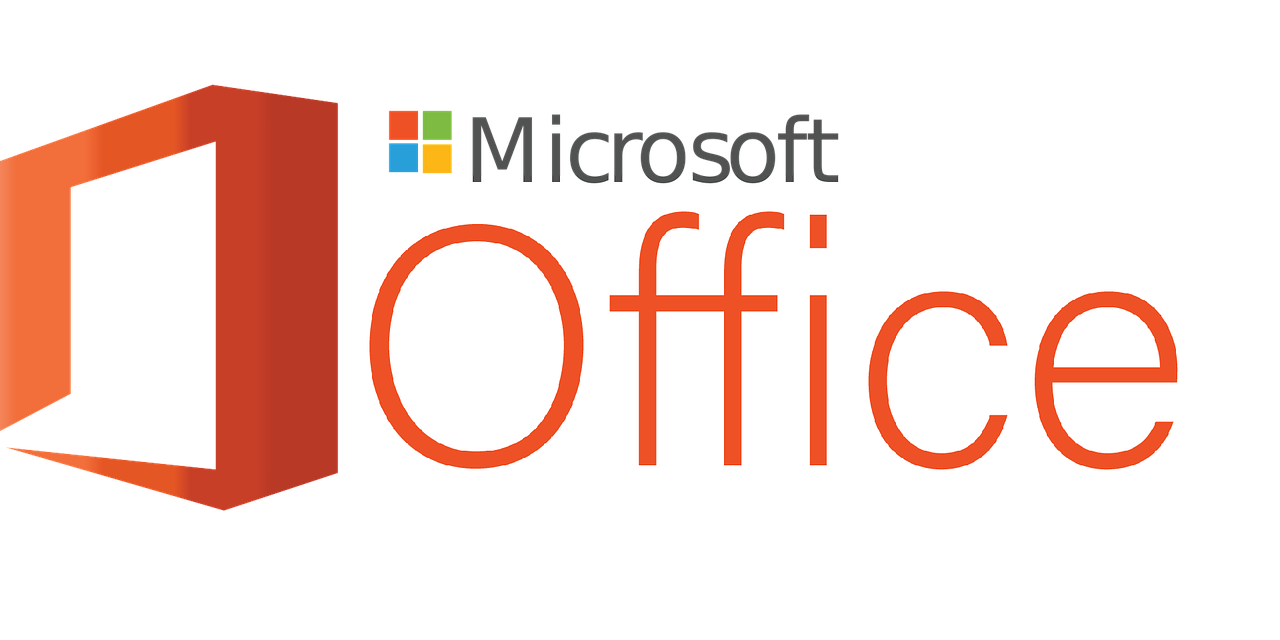
Cost
While some alternatives are free, Microsoft Office typically comes with a subscription fee. Assess your budget to determine what suits you best.
When it comes to choosing between free alternatives and paid options like Microsoft Office, it’s essential to conduct a thorough budget assessment to make an informed decision that aligns with your needs and financial situation. Here are some key considerations to help you determine what suits you best:
Usage Frequency and Intensity: Start by evaluating how often and how intensively you use office productivity software. If you require these tools for occasional personal use or basic tasks, free alternatives like Google Docs, LibreOffice or OpenOffice may be sufficient. On the other hand, if you heavily rely on office software for work, professional projects or advanced features, a paid option like Microsoft Office 365 or Microsoft Office 2021 might be a better fit due to their comprehensive capabilities.
Feature Requirements: Assess your specific feature requirements. Paid office suites typically offer a broader range of features, including advanced formatting options, collaboration tools and cloud storage. Consider whether the additional features justify the cost or if the basic functionalities of free alternatives meet your needs adequately.
Compatibility: Compatibility with other software and file formats can be crucial. Microsoft Office is the industry standard and if you frequently collaborate with others who use it, you might find it more convenient to stick with Microsoft’s suite to ensure seamless document exchange.
Cloud and Collaboration Needs: If you value cloud storage and real-time collaboration features, a subscription-based solution like Microsoft 365 may be beneficial. It allows you to store and access your documents online, collaborate with others in real time and synchronize your work across devices.
Device Ecosystem: Consider the devices you use. Microsoft Office is well-integrated with Windows PCs and often comes pre-installed on some Windows devices. If you primarily use Windows-based devices, the compatibility and familiarity of Microsoft Office might make it a natural choice.
Cost Analysis: Analyze your budget to determine the long-term costs of each option. While free alternatives may seem cost-effective initially, consider potential hidden costs, such as the time spent learning new software or the need to purchase additional storage space for large files. On the other hand, paid subscriptions come with predictable monthly or annual fees, which may be easier to budget for.
Educational or Work Discounts: Check if you are eligible for any discounts or special pricing for Microsoft Office through your educational institution, workplace or other affiliations. Such discounts can significantly reduce the cost of a subscription.
Future Needs: Anticipate how your needs might evolve in the future. If you foresee a growing demand for advanced features, cloud collaboration or professional use, investing in a paid office suite with scalability and support options may be a wise choice.
In summary, the decision to opt for free alternatives or a paid office suite like Microsoft Office should be guided by your individual circumstances, usage patterns and financial considerations. Carefully assess your requirements, consider the long-term costs and factor in any available discounts to make a choice that aligns with both your current needs and future aspirations. Ultimately, the goal is to select the option that maximizes productivity and efficiency while staying within your budgetary constraints.
To expand your knowledge on this subject, make sure to read on at this location: Licensing overview for Microsoft Power Platform – Power Platform …

Collaboration
If collaborative features and real-time editing are priorities, Google Workspace may be an excellent option.
Prioritizing collaborative features and real-time editing capabilities in your office productivity suite is a testament to your commitment to seamless teamwork and efficient workflows. In this context, Google Workspace emerges as an excellent option, tailored to meet the demands of modern collaboration and productivity needs. Here’s why Google Workspace shines in this aspect:
Cloud-Centric Collaboration: Google Workspace is built on a cloud-first foundation, enabling real-time collaboration from virtually anywhere with an internet connection. Multiple users can simultaneously edit documents, spreadsheets and presentations, fostering dynamic teamwork without the need for constant file transfers or version management.
Google Docs, Sheets and Slides: These core applications within Google Workspace epitomize collaborative editing. They offer features like real-time commenting, suggesting changes and revision history tracking. You can see who’s editing a document alongside you and even chat within the document, making collaboration fluid and efficient.
Shared Drive: Google Workspace provides a Shared Drive feature, allowing teams to create a centralized repository for documents, ensuring that everyone accesses the most up-to-date files. Access controls and permissions further refine collaboration, giving you the flexibility to determine who can view, edit or comment on specific documents.
Integrated Communication: Google Workspace seamlessly integrates with Google Meet and Google Chat, enabling video conferencing, messaging and file sharing within the same ecosystem. This cohesive approach simplifies communication and project coordination, reducing the need for switching between multiple platforms.
Cross-Device Compatibility: Google Workspace works seamlessly across various devices and operating systems, including smartphones, tablets and desktops. This flexibility ensures that you can collaborate on the go or from the comfort of your workspace without any compatibility issues.
Accessibility and Offline Mode: Google Workspace allows you to work offline, ensuring that you can continue editing and collaborating even when an internet connection isn’t available. Once online again, your changes will sync automatically.
Integration with Third-Party Apps: Google Workspace offers a marketplace of add-ons and integrations with third-party applications. This versatility enables you to extend the functionality of your productivity suite, integrating it with other tools your team may rely on.
Security and Compliance: Google Workspace includes robust security features, such as data loss prevention and advanced threat protection. It also offers compliance controls for industries with specific regulatory requirements.
Cost-Effective: Google Workspace offers competitive pricing options, making it a cost-effective choice for businesses and organizations of all sizes.
Constant Updates and Improvements: Google is known for its frequent updates and enhancements to Google Workspace, ensuring that you have access to the latest features and improvements in collaborative tools.
In summary, if you prioritize collaborative features and real-time editing for your office productivity needs, Google Workspace is a standout choice. Its cloud-centric approach, seamless integration, cross-device compatibility and continuous innovation make it a powerful ally for modern teams seeking efficient and effective collaboration. Whether you’re working on a document with colleagues across the globe or coordinating a project with team members down the hall, Google Workspace empowers you to collaborate effortlessly and achieve your goals with ease.
Additionally, you can find further information on this topic by visiting this page: Microsoft Graph overview – Microsoft Graph | Microsoft Learn

User Interface
Try out different office suites to see which interface you find most intuitive and user-friendly.
In the quest for the ideal office suite that aligns seamlessly with your workflow and preferences, it’s advisable to explore and experiment with various office suites. Take the opportunity to try out different options and evaluate each suite’s interface to discern which one resonates most with your sense of intuition and user-friendliness.
Here are some popular alternatives to Microsoft Office that you may consider during your exploration:
Google Workspace (formerly G Suite): Known for its cloud-based collaboration and real-time editing features, Google Workspace includes applications like Google Docs, Sheets, Slides and more. It emphasizes seamless online collaboration and accessibility from anywhere with an internet connection.
LibreOffice: A free, open-source office suite offering a word processor, spreadsheet program, presentation software and more. It’s known for its compatibility with various file formats and a familiar interface resembling older versions of Microsoft Office.
Apple iWork: An office suite designed for Mac users, including Keynote for presentations, Pages for word processing and Numbers for spreadsheets. It’s known for its sleek design and seamless integration within the Apple ecosystem.
Apache OpenOffice: Another free, open-source alternative that includes Writer (word processing), Calc (spreadsheets), Impress (presentations) and more. It’s known for its flexibility and compatibility with different operating systems.
WPS Office: A comprehensive office suite with a user-friendly interface, providing Writer, Spreadsheets and Presentation applications. It offers compatibility with Microsoft Office file formats and additional features like PDF editing.
By experimenting with these diverse office suites, you’ll gain insights into the unique features, usability and compatibility of each. Assess how well each suite complements your work style, streamlines your tasks and integrates with your workflow. Ultimately, this exploration will guide you toward selecting the office suite that seamlessly aligns with your needs, maximizing your productivity and overall user experience.
To expand your knowledge on this subject, make sure to read on at this location: What’s new in Office 2021 – Microsoft Support
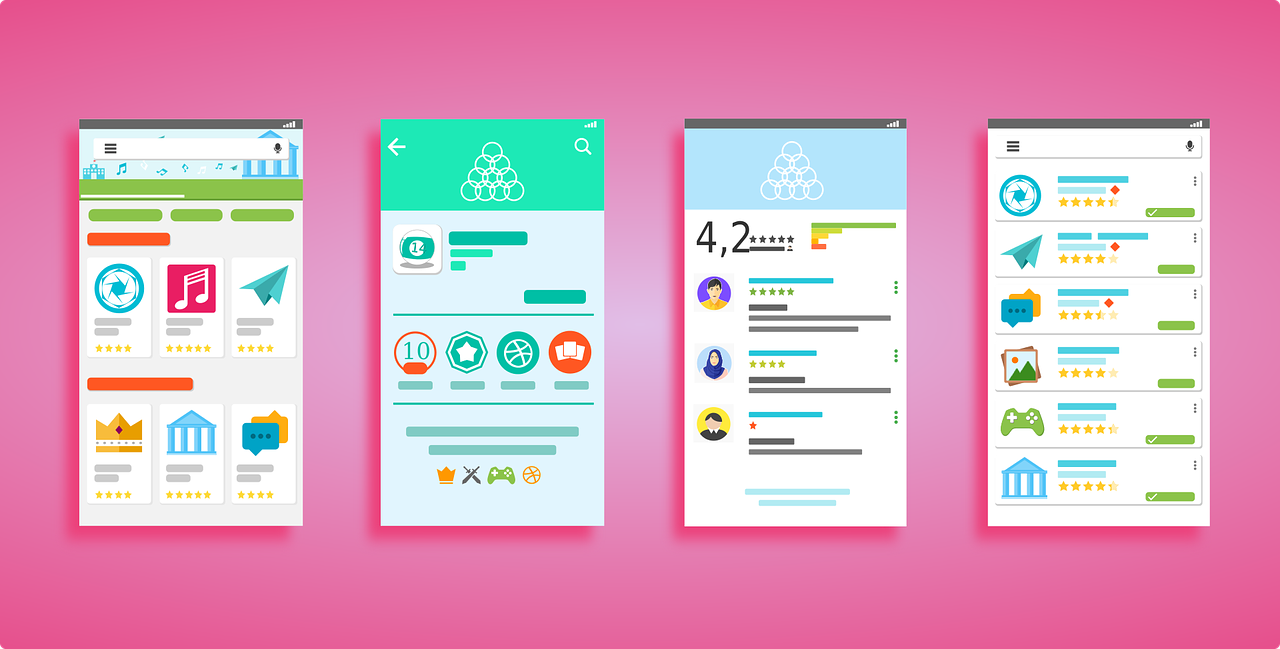
Mastering office productivity is essential in today’s fast-paced world and choosing the right office suite is a significant step in that direction. Microsoft Office remains a powerful choice, but there are compelling alternatives that offer similar capabilities. By understanding your specific needs and exploring the available options, you can optimize your office productivity and work more efficiently, regardless of your chosen suite.
“Mastering office productivity is essential in today’s fast-paced world and choosing the right office suite is a significant step in that direction. Microsoft Office remains a powerful choice, but there are compelling alternatives that offer similar capabilities. By understanding your specific needs and exploring the available options, you can optimize your office productivity and work more efficiently, regardless of your chosen suite.
Microsoft Office has long been the gold standard for office productivity software, known for its robust features and widespread compatibility. With applications like Word, Excel, PowerPoint and Outlook, it offers a comprehensive suite for various tasks. However, the subscription-based model and compatibility issues with non-Windows platforms have led many to explore alternatives.
One such alternative is Google Workspace, which emphasizes collaboration and cloud-based functionality. Its suite includes Google Docs, Sheets, Slides and Gmail. Google’s real-time collaboration features are particularly compelling, allowing multiple users to work on the same document simultaneously. Plus, it seamlessly integrates with Google Drive for easy file storage and sharing.
LibreOffice is another noteworthy option, offering a free and open-source office suite. It’s compatible with Microsoft Office file formats and includes Writer (word processing), Calc (spreadsheets), Impress (presentations) and more. LibreOffice’s community-driven development ensures regular updates and support.
For those who prioritize privacy and security, there’s the privacy-focused office suite, OnlyOffice. It provides a self-hosted solution, allowing organizations to maintain full control over their data. OnlyOffice offers robust document editing, spreadsheet and presentation capabilities, making it a strong choice for businesses with stringent data security requirements.
Another player in the field is Apple’s iWork suite, including Pages, Numbers and Keynote. These applications are designed exclusively for Apple devices and boast a user-friendly interface and seamless integration with iCloud for file storage and synchronization.
When choosing the right office suite, consider your specific needs, platform preferences, collaboration requirements and budget constraints. Some suites offer free versions with basic functionality, while others require a subscription or one-time purchase. Compatibility with your colleagues and clients is also vital to ensure smooth communication and document exchange.
Ultimately, mastering office productivity is not about the software you use but how effectively you leverage its features to accomplish your tasks. With the right suite and a solid understanding of its capabilities, you can optimize your workflow, streamline collaboration and stay competitive in today’s fast-paced work environment. So, whether you stick with Microsoft Office or explore the alternatives, your choice should align with your unique productivity goals, helping you work smarter and achieve more.”
To expand your knowledge on this subject, make sure to read on at this location: Microsoft Privacy Statement – Microsoft privacy
More links
To expand your knowledge on this subject, make sure to read on at this location: Microsoft Office | Microsoft Volume Licensing
